What is the fastest way to view Google organic search not provided?
Let me explain in this article.
But first some context.
If you are an experienced SEO manager you will know that practically all organic traffic (99%) is now blocked as (not provided) on Google Analytics.
This means that we have to rely on workarounds to reverse engineer the keywords people used to find your landing pages.
Google first started taking keyword visibility away in 2011.
Seven years later, 99% of all keywords are hidden.
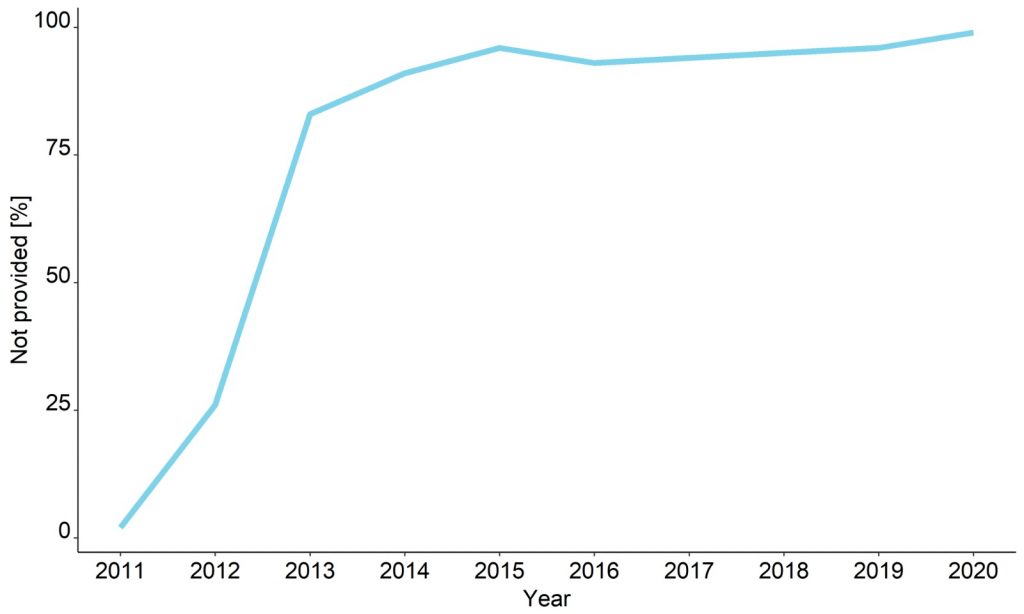
Without this referral data, it is impossible to track organic keyword conversions.

However, you can get the percentage of (not provided) down to less than 1%.
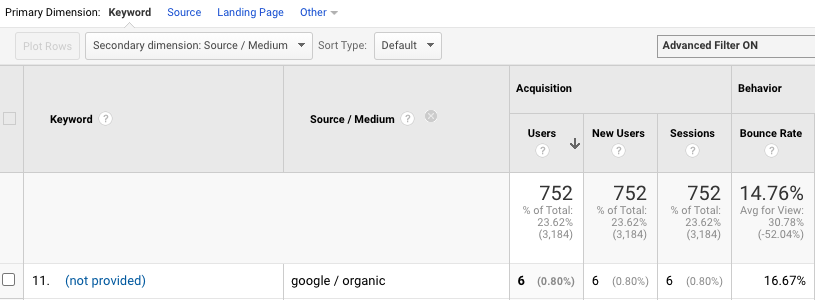
7 Steps—including a unique algorithm—will get you back your keywords with a certainty threshold of 83%
Step 1: Pull together nine different data sources
Step 2: Perform Google Analytics data analysis
Step 3: Analyze organic traffic for keyword fluctuation in Google Serp
Step 4: Train the keyword classifications
Step 5: Match sessions with keywords using an algorithm
Step 6: Start computation to unlock keywords not provided
Step 7: Session vs. string-based matching
This approach uses machine learning algorithms to statistically match search phrases to sessions and then clusters them.
After, this data is then uploaded back into your Google Analytics account, allowing you to analyze your complete organic keyword data in a familiar setting without interfering with your original Google Analytics data.
As such, you can harness Google Analytics metrics like keyword conversions, keyword conversion rates, bounce rate per keyword, time-on-page per keyword etc.
This will allow you to build a complete picture of how people behave on your website. Search is the most popular site function for ecommerce page visitors, as well as the biggest indicator of a visitor’s intent to purchase.
This is the only method that allows you to analyze keywords directly in Google Analytics for better performance insights.
How can I see Google organic search not provided?
Keyword Hero is not the only option.
You can use a workaround to get a general impression of not provided keywords.
The following four approaches are based on single data sources.
As with all data analysis, you will need to verify against other 3rd party tools.
1. Scope landing pages
One alternative approach to finding organic keywords is to observe the volume of organic traffic for a page.
This involves:
A: Looking for not provided search terms.
B: Where it finds them, it looks to see which page the visitor landed on.
It then changes your keywords report in Google Analytics to show these two pieces of information.
Because Google has masked these keywords and the related landing page.
Three options for this approach:
- Create a filter to view for Keyword + Landing page (the easiest)
- Create advanced segments to include only (not provided)
- Create a new profile to include not provided (admin access required)
This will give you a general impression of the intent for your not provided visits.
You will also get a vague idea of the search terms that (not provided) visitors may have used.
And you’ll get a rough idea of the brand keyword vs non-brand keyword split, by simply seeing which (not provided) visits landed on the homepage vs others.
Difficulty rating 4/10
2. Dissect Google Analytics strings
One of the more challenging ways to gain insight into not provided is to analyze the search strings of traffic coming from Google.
If you look at the Url from a Google search in your address bar, you’ll see that it is not the actual Url of the page.
It is a redirect Url with a string of parameters and codes attached to the end.
This string gives you information about the keyword and relative link position of the result that was clicked.
The ved and cd sections are the most interesting parts of the string.
The codes correlate to critical keyword information.
The ved portion of the Url provides information as to the search vertical and the absolute and relative positions of the keyword.
You can use advanced segments in Google Analytics to parse out traffic based on these variables to get insights into the keywords and search results that are driving traffic.
You can combine this approach with the landing page strategy outlined above for (not provided).
This will help you determine which types of results are driving traffic to your top landing pages.
Then you can set up goal funnels based on these parameters to see what is driving business purchases, signups, and more.
Difficulty rating 8/10
3. Add an internal search
For Query Parameter you need to type in the word that designates an internal query parameter.
To find out what your query parameter is, visit your site and conduct a search with your site search box.
Once you’ve done this, you’ll see the Url change to something like
https://keyword-hero.com/docs/?s=keywords
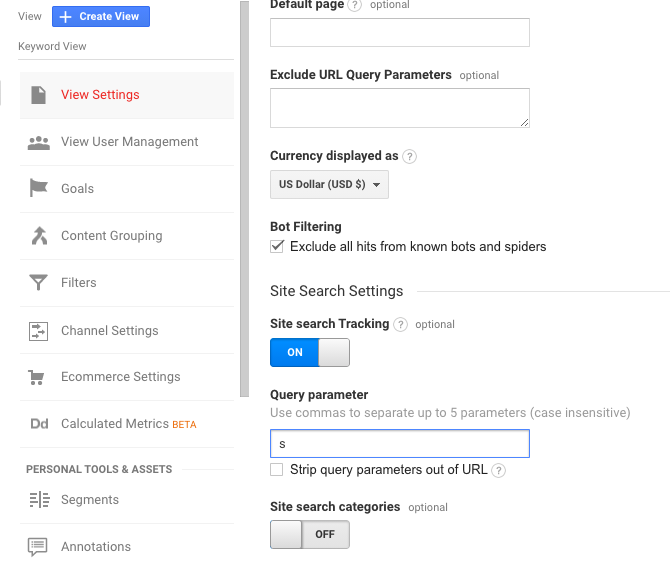
Whatever comes after the “?” is your query parameter. In this example, the query parameter is “s.”
Add your query parameter to the Site Search Settings.
Next, you’ll see the option to Strip query parameters out of the Url.
This will prevent your search from showing up in your content reports.
Now you can head over to Behavior | Site Search | Search Terms, and you can see what visitors are searching for on your site.
You can check what kind of information users are hoping to find on your site.
This is a good alternative approach to figuring out what keywords people are using.
You can check your site search report and find that users have searched for say ‘not provided’.
Cross-referencing this data against Google Search Console info can give you a decent impression of what users want when they visit your site.
Difficulty rating 5/10
4. Traffic Sources Query report
The last alternative approach to not provided is the Traffic Sources queries report in Analytics.
This provides another workaround to access some of the most popular keywords on websites.
It’s a basic report but smaller sites can still use it for more information on relevant organic traffic.
Larger sites, with higher volume traffic, will need a more robust analytics tool.
There are two ways to access the report from Google Analytics
Navigate to Realtime then to Traffic Sources.
Or
Acquisitions, then Campaign, find tabs to view paid, organic, or all keyword traffic sources.
The Traffic Sources Query report is the easiest of the alternative methods for not provided but its value is limited.
Final thoughts
You can crawl the Internet for solutions to (not provided).
SEOs have written extensively on the topic.
Many of the solutions involve exporting Google Search Console data into a new dashboard (Semrush etc).
However, being able to analyze this organic search data directly in Google Analytics gives you limitless potential to drill-down into keyword behavioral metrics at a granular level of detail.