If you haven’t installed Keyword Hero yet, you can read this step by step tutorial. After you’ve installed the Hero, you’ll have to wait a bit. The Hero uploads your keyword data once a day, so it might take up to 24 hours for you to see anything in the Keyword Hero property.
Finding your organic keywords
You find all keywords in your new Google Analytics property. The Hero automatically creates the new property in step 3 of your set-up process. It’s called “Keyword Hero – {YOUR DOMAIN}”.
To go there, you either log into your profile and click on “View Analytics” or you go to Google Analytics and select the Keyword Hero property (click on the GA logo on the top left and look for Keyword Hero – {{Your Domain}}.
To see your keywords, you select in the left menu 1. Acquisition, 2. Overview and finally 3. Organic Search.
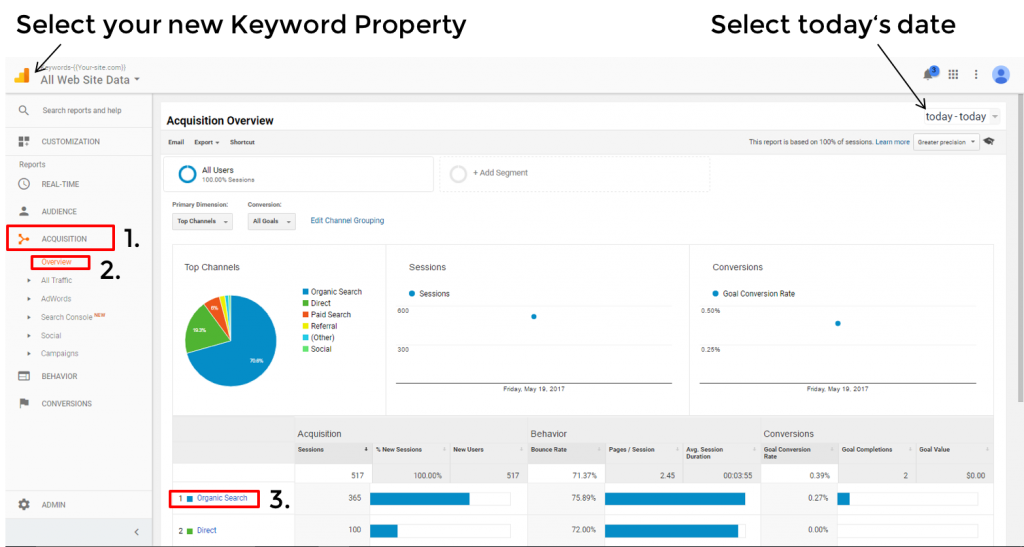
Now you should see most of your organic keywords including all their behavioral and transactional metrics and – very important – which organic keywords are responsible for your conversions.
Typically the share of (not provided) keywords in your account will go from >95% to 15% – 5% (not provided).
Analyzing the data
Great, you’ve come that far! Now it’s about making something out of what you see. But what do you see? (If you want to jump right into the use cases, go here.)
The Keyword Hero view is an almost identical copy of your Google Analytics account but it includes the organic keywords and several other data points. This allows you to see all behavioral (e.g. time on site) and transactional metrics (e.g. conversions) per keyword.

This is a typical Keyword Hero account. Instead of >95% of all keywords being
(not provided), the number has been reduced to an insanely low 1.84%.
All matched keywords are with a very high probability true: in more than half of all sessions the Hero is certain that the keyword is attributed correctly. For the remainder, the threshold of probability is 83%.
You will also see a couple of other keywords in your keyword list, some of them are new.
(not set) = this is a tracking error or spam. Read about how to get rid of it here.
(not provided)_subdomain_add_searchconsole = traffic to a subdomain that you have not yet added to Keyword Hero.
(not provided)_bing = traffic from Bing.
(not provided)_yahoo = traffic from Yahoo.
(automatic matching) = AdWords.
To read more about how you make the most of Keyword Hero’s data, check out our use case section here.
Using Hero’s custom dimensions
The Hero adds new and custom dimensions to the keyword view that are super valuable. Correlate them with your data to get even more insights into how your users behave.
He’s going to add more and more but for starters, there are the following parameters that you can use:
Date: as the data in the Keyword Hero property has a latency of three days, one dimension is used to transfer you the real date of each session.
Position: This is the position of your site in the SERPs. If you see a 1, you were the first one on Google’s results, 12 means that you were the second link on the second page of the results.
Brand: An automated brand detection, so you can focus on your generic traffic or the branded traffic.
You can activate the dimensions by clicking on the button “secondary dimension” in your keyword view: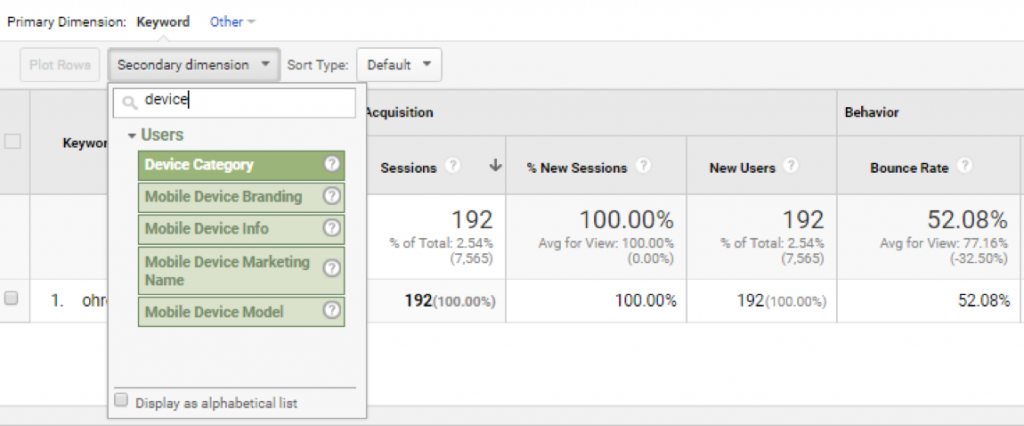 In the example above, we used “Device category” to see how the distribution of searches across different devices (mobile/tablet/desktop). If you see that a keyword converts much better on mobile phones, you should probably work on the user experience for desktop PCs and vice versa.
In the example above, we used “Device category” to see how the distribution of searches across different devices (mobile/tablet/desktop). If you see that a keyword converts much better on mobile phones, you should probably work on the user experience for desktop PCs and vice versa.
To read more about secondary dimensions, go here.
Using Hero’s dashboards
To make your it easier for you to keep track of the most important SEO metrics, the Hero created several custom dashboards and reports for your Google Analytics account. You can go here and add the dashboards to your Keyword Hero property by clicking on the “GET IT!” link above each dashboard.
Before you start, make sure to create the calculated metric “average position” first and use Chrome if you should encounter any problems.
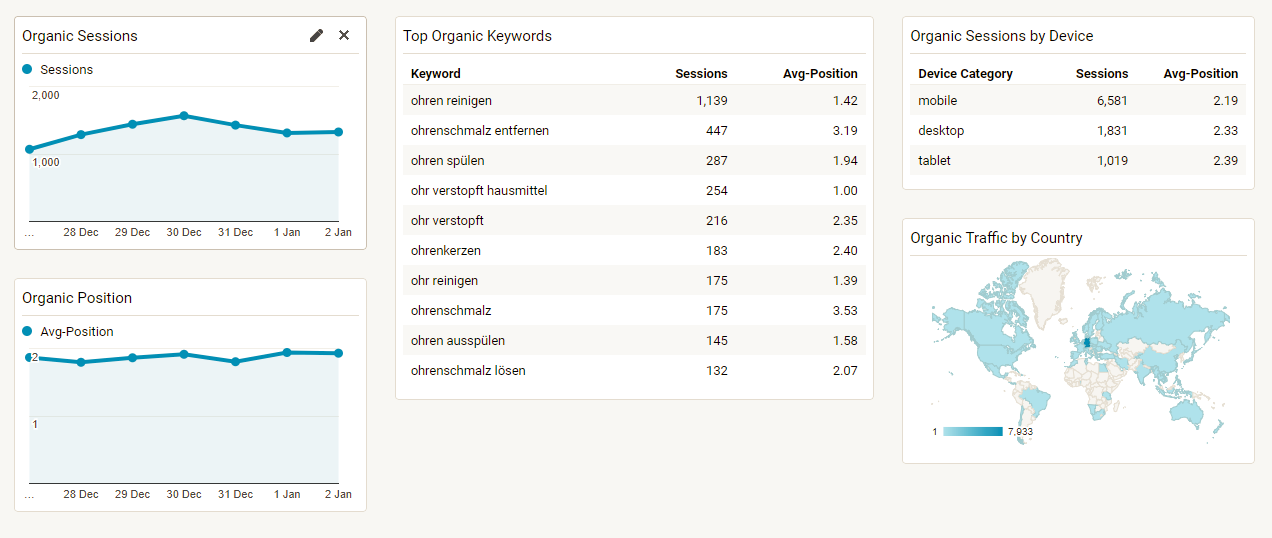 Keyword Hero’s SEO dashboard gives you your most important SEO metrics at a single glance.
Keyword Hero’s SEO dashboard gives you your most important SEO metrics at a single glance.
