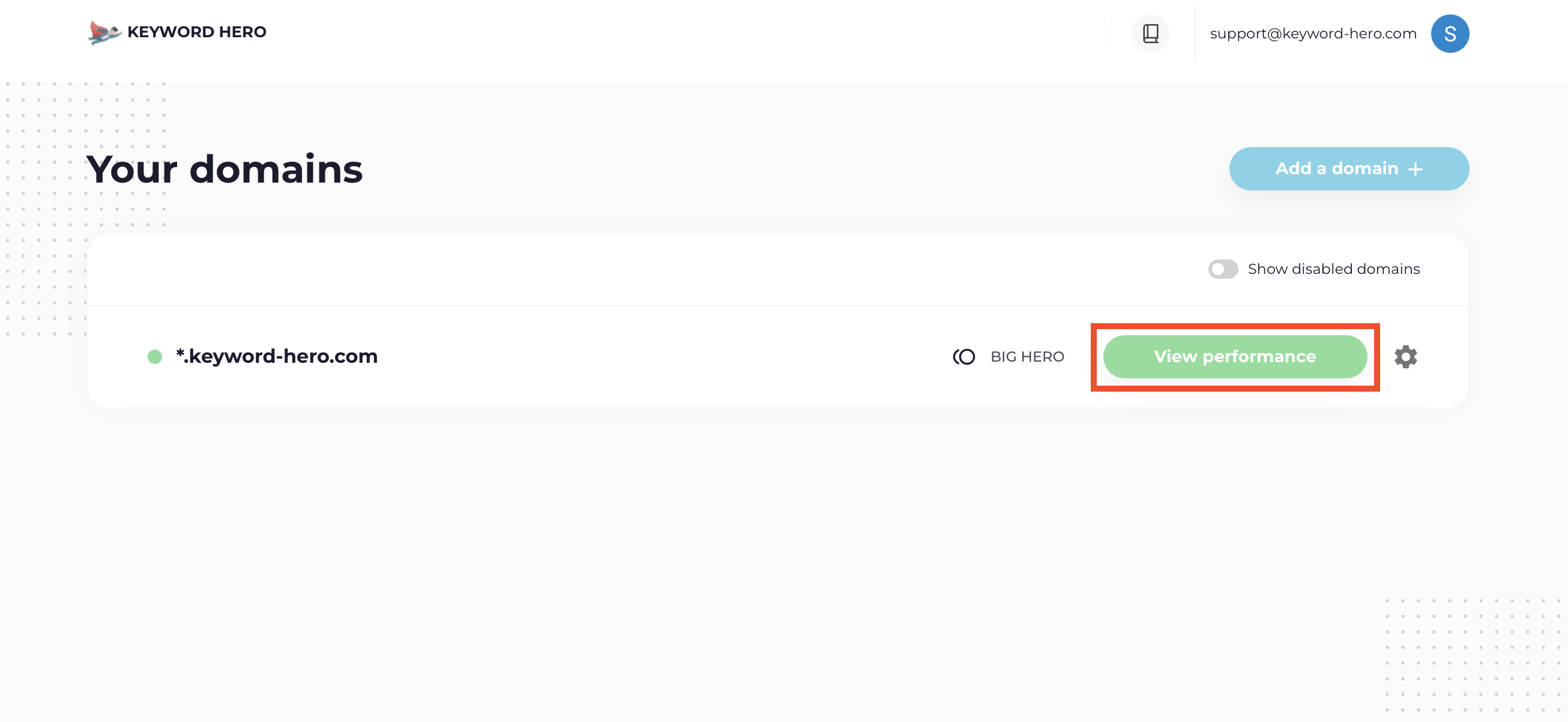Keyword Hero enhances your Google Analytics account with several metrics and dimensions for you to analyze your organic keyword performance
This article will show you how to get the most out of your data inside of your Keyword Hero property.
What are Metrics and Dimensions?
Firstly let’s define the difference between dimensions and metrics.
Metric: A metric is a measurable piece of data. This is how your users interact with your site.
Dimension: a dimension gives context to a metric. A dimension is a way of filtering users that interact with your website. A dimension usually tells you which specific users interact with your site.
Metrics in Keyword Hero
Before we take a look at some examples please, make sure you are in the correct Property in Google Analytics.
First, make sure you are in your right account and property associated with your Keyword Hero data — not the default account associated with your site.
Your Keyword Hero property is a mirror of your GA data where Keyword Hero provides you with your organic keyword performance data.
The easiest way to get there is to log into your Keyword Hero account and click on the View pnalytics button next to the domain you want to analyze.
Then choose “View in Google Analytics”, down on the page:
This will take you directly to your Keyword Hero property and you’ll be able to see how your website performs per keyword and landing page across various metrics.
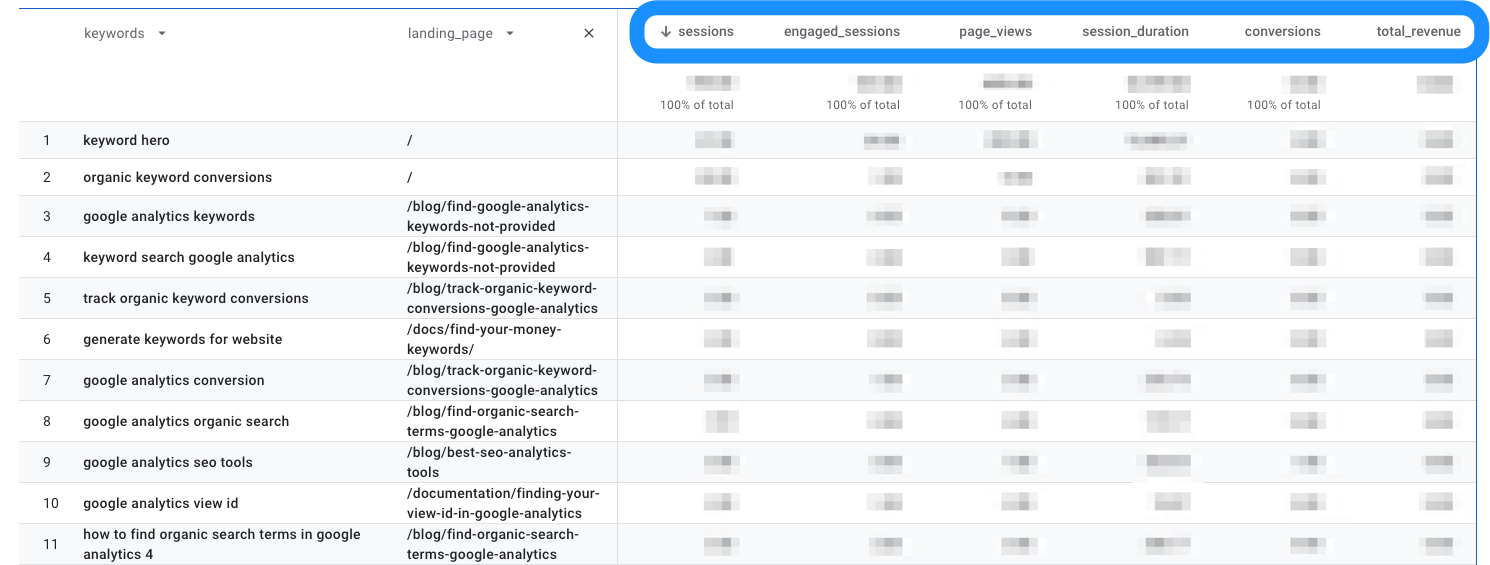
The default metrics that are visible are:
- sessions
- engaged_sessions
- page_views
- session_duration
- conversions
- total_revenue
Dimensions: Primary and Secondary
As mentioned earlier, dimensions in Google Analytics are the context by which you are analyzing your data.
By default, Keyword Hero sets your primary dimension to keywords.
This enables you to see how people interact with your site based on the organic keywords they typed into Google.
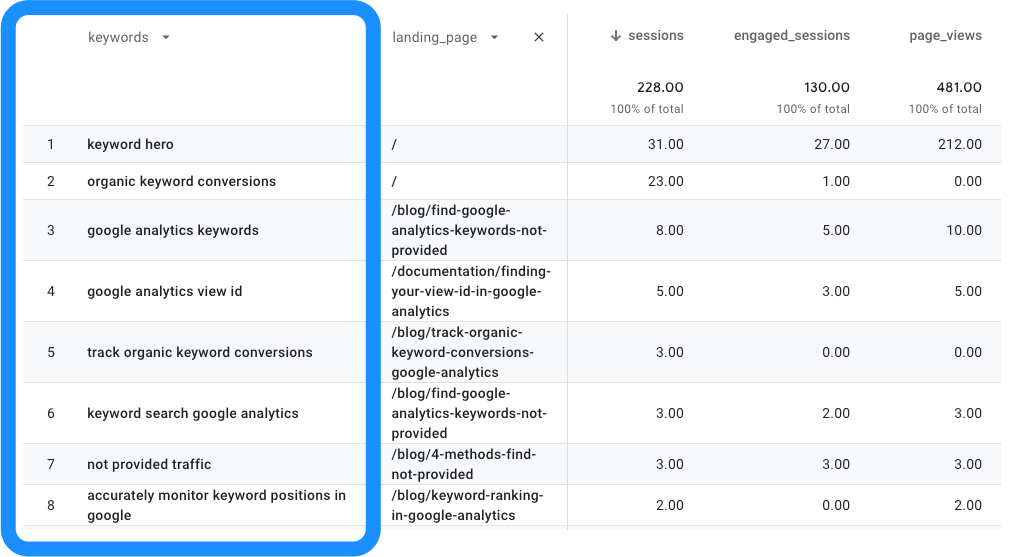
Your secondary dimension, by default, is set to landing_page.
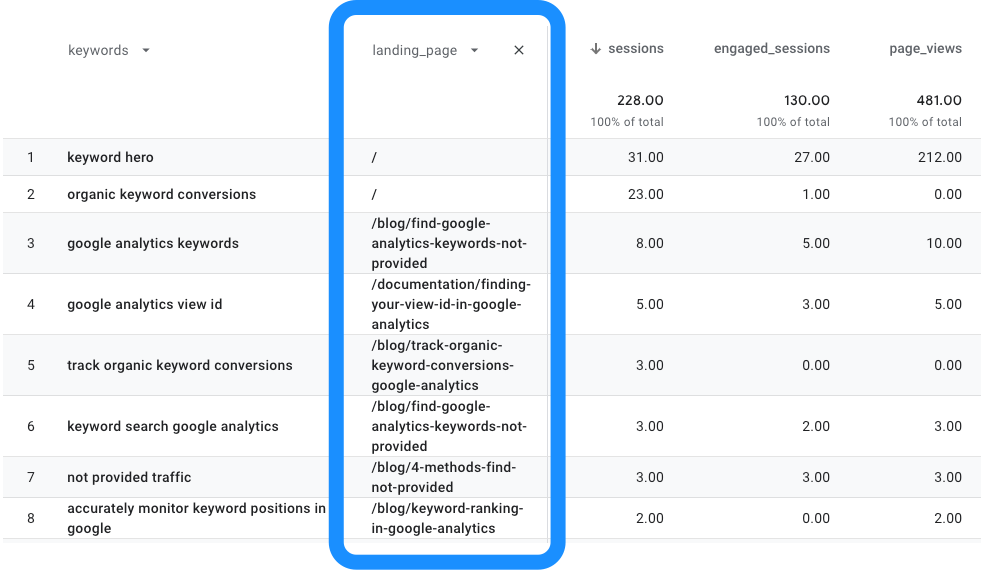
You can choose to analyze your keyword performance across many other dimensions:
- brand_classification
- country_iso_code
- device_category
- hostname
- search_position_dimension
- source
We’ll explore these further in this article and throughout the documentation.
Sorting by metrics
We can sort the data by clicking on a metric.
As an example, lets’ click on engaged_sessions.
This will sort your data based on the number of users who interacted with your site. engaged_sessions is the metric, keywords is the dimension.
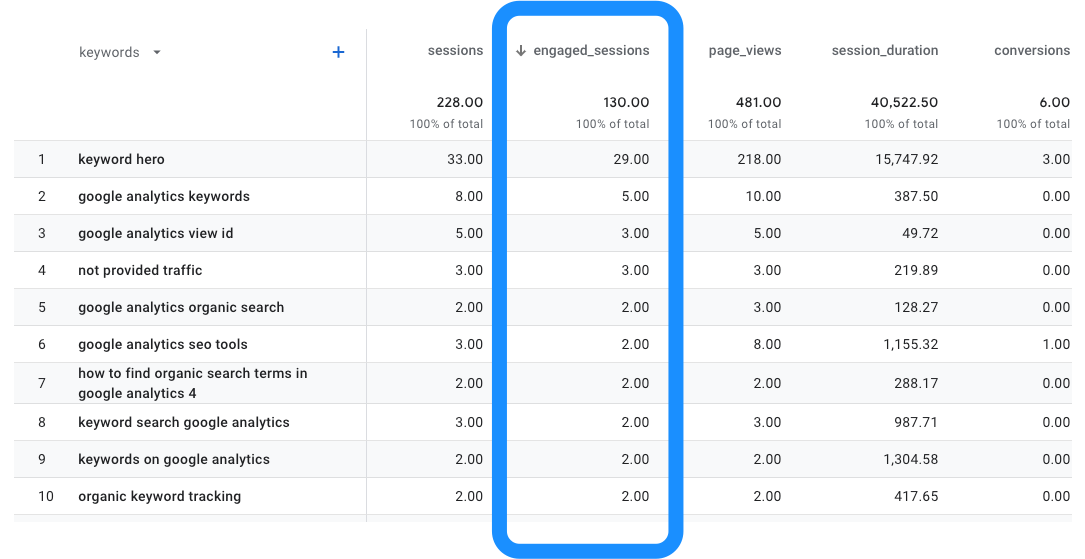
Notice the arrow pointing downwards. This indicates the data is sorted in descending order. If you click on it again will change the order to ascending.
Our most active customers tend to use this feature to sort their keyword data per conversions or total_revenue metrics to see which keywords are generating the most value for their business.
Adjusting Dimensions
You can change, add, and remove dimensions as you see fit inside of the Keyword Hero property.
Removing a secondary dimension
You can remove a secondary dimension or change it quite easily.
To remove it, simply click on the (x) button next to the secondary dimension you want to remove.

Doing this will enable you to look at organic keyword performance a bit more holistically without respect per landing page.
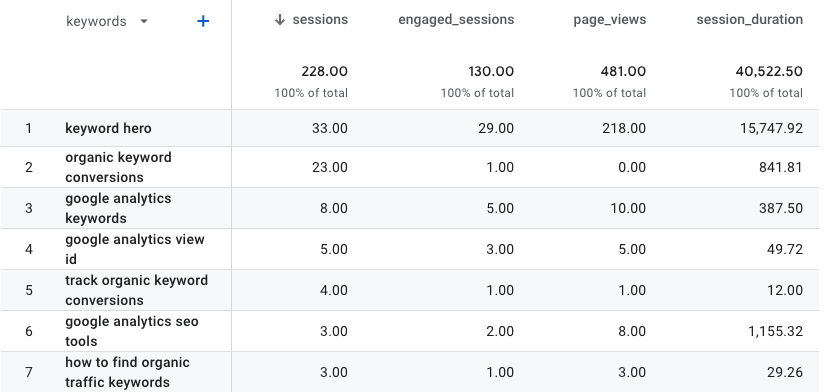
Adding a secondary dimension
To add a secondary dimension to your report, click on the + button, type in the query box the name of the dimension you want to utilize, select the dimension.

Changing a primary or secondary dimension
You can also change the secondary dimension or primary dimension. Simply click on the dimension you want to change (e.g. landing_page) and type in the name of the custom dimension that you want to analyze.

Google Analytics will update the relevant dimension and corresponding metrics.
Using Secondary Dimensions
Now this is where things get interesting.
Let’s dive into actually utilizing three secondary dimensions:
- landing_page
- device_category
- country_iso_code
Landing Page
Your default Keyword Hero report provides you with vital information about how your website performs per keyword and landing page.
This is interesting because we can learn how specific keywords perform on different landing pages.
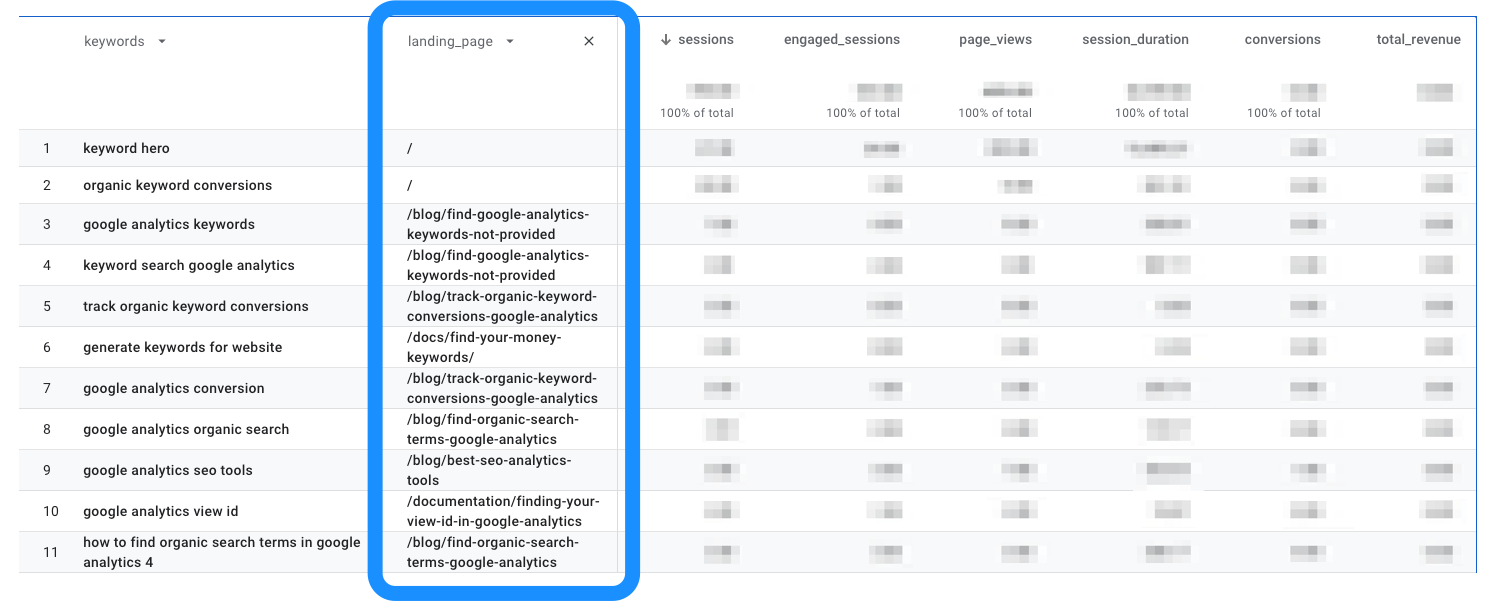
This is useful to make sure the web pages that our high traffic keywords land on are performing as we expect.
If we spot a high traffic keyword where the engagement is low, for example, we may need to check that this landing page is optimized for this keyword.
If the keyword is a query, we may need to make sure your landing page is directly answering this question and providing relevant information relating to this query.
Additionally, we could check on-page SEO factors and ensure that the user experience is good.
These techniques help you to convert your high volume keywords and stop users from bouncing.
See landing pages per individual keyword
Let’s take this one step further.
Maybe we want to see all of the landing pages that a specific keyword lands on, and how these users interact differently.
The most effective way to do this is to modify the filters.
Please check out the article for a detailed step-by-step explanation on how to do this.
Remember to set:
- medium = “organic”
- source = “google”
- keywords = the individual keyword you want to analyze
Once you’ve adjust the filters, you’ll see a report that looks like this:
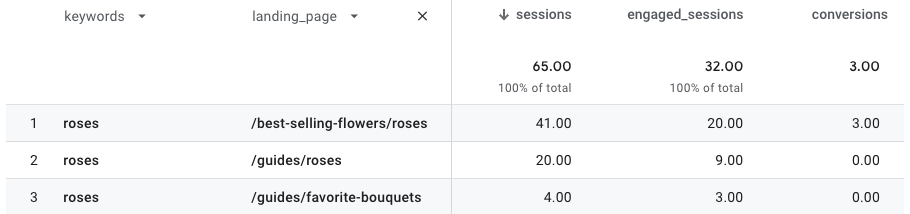
In the example above, we can see that an individual keyword performs on three different pages.
Now you can use the metrics to see if there are any differences in user behavior.
Firstly, we can see that the one landing page is gaining over 50% of the traffic.
In this case, it may be worth merging the 2nd and 3rd landing page into the first as converts much better than the other two.
See keywords per individual landing page
You can also analyze the performance of any given landing page across all of its keywords.
To visualize this, first adjust your filters:
- medium = “organic”
- source = “google”
- landing_page = the individual landing page that you want to analyze
Next, assign the primary dimension as landing_page.
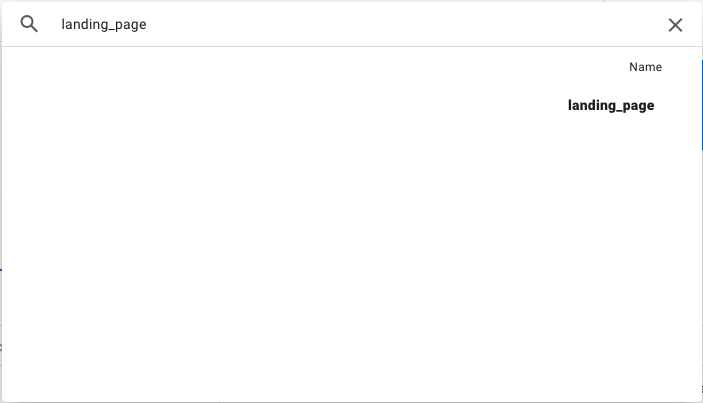
This will show you aggregated data about your chosen landing page.

Next click on the + sign, and type and click keywords inside the query box.
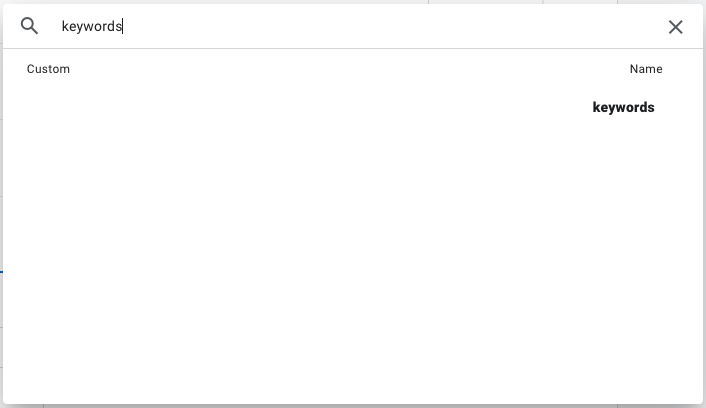
You’ll now be able to see how an individual landing page performs per individual keyword.
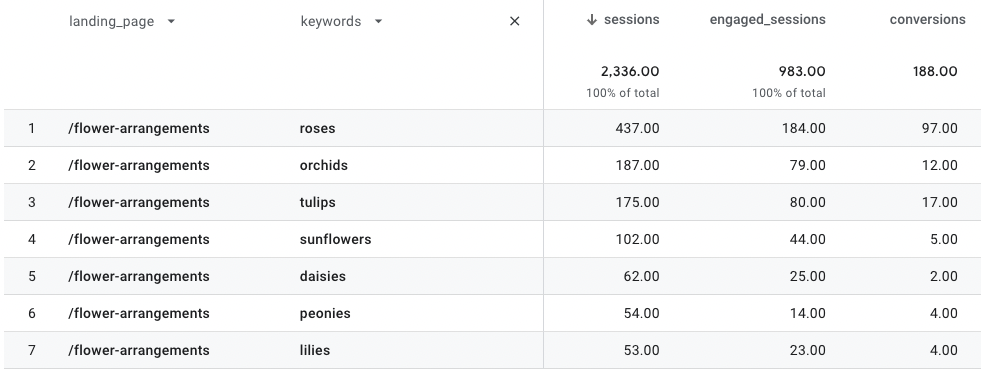
If we notice that there is a low engagement rate for one keyword in particular, then we may need to see if the landing page is addressing the needs of these users.
For example, if it is a product page and the product category does not match the search term, then you could optimize this by adding the queried product to the page and capitalizing on traffic.
Device Category
By selecting device_category (Desktop, Mobile, and Tablet) we can see how the traffic split is between different device types.
The steps for doing this are exactly as above.
This time we are going to click on the + sign or active secondary dimension , type device_category into the query box, and click on it.
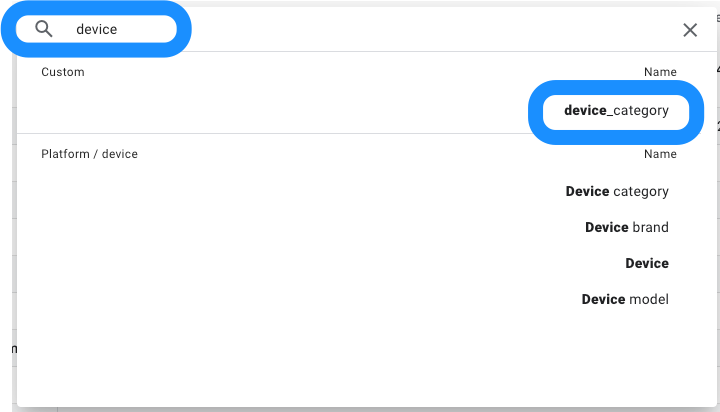
Now you can see which device each user had per keyword.
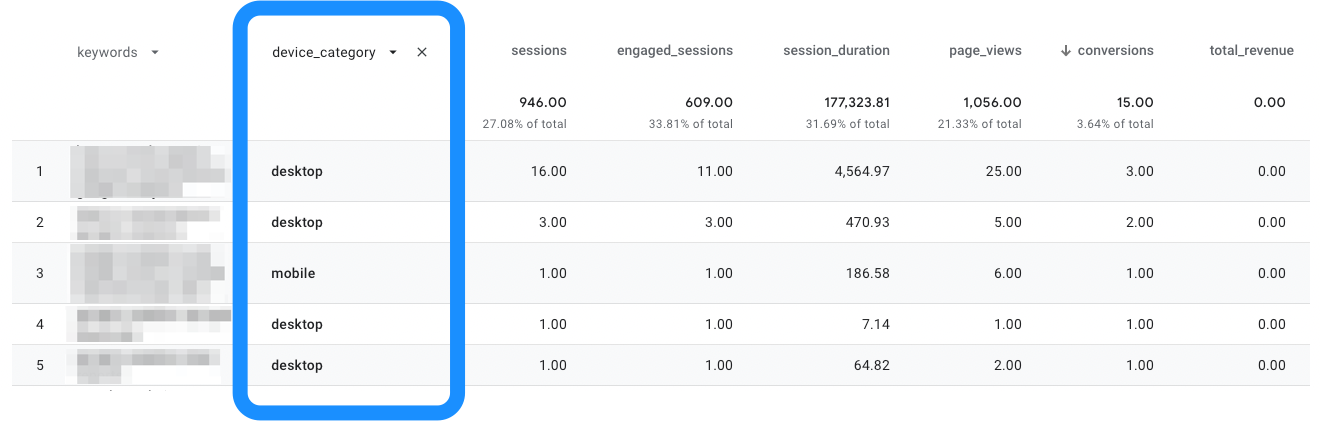
Again this is also possible on the individual keyword level by adjusting the filters.
You’ll want to set:
- medium = “organic”
- source = “google”
- keywords = the individual keyword you want to analyze
Take a look at these results:
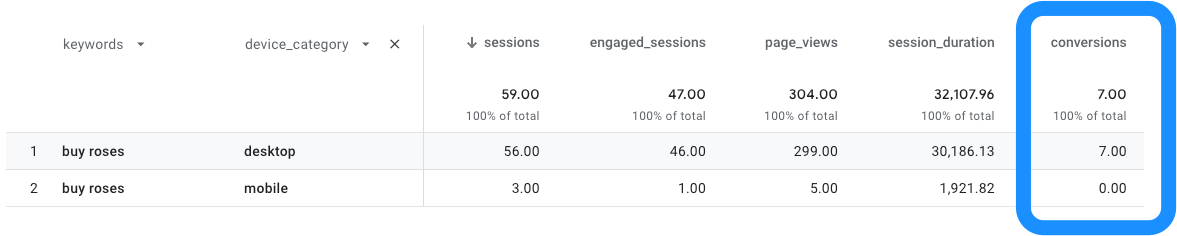
Here we can see that for our chosen keyword, desktop traffic is outperforming mobile traffic significantly in terms of conversions.
In this case, we may need to check that the page is mobile optimized to improve our engagement, session_duration and most importantly conversions.
Country Code
Another interesting dimension is the country code.
To analyze user behavior per keyword at the country level, simply click on the + sign or active secondary dimension, type country_iso_code into the query box, and click on it.
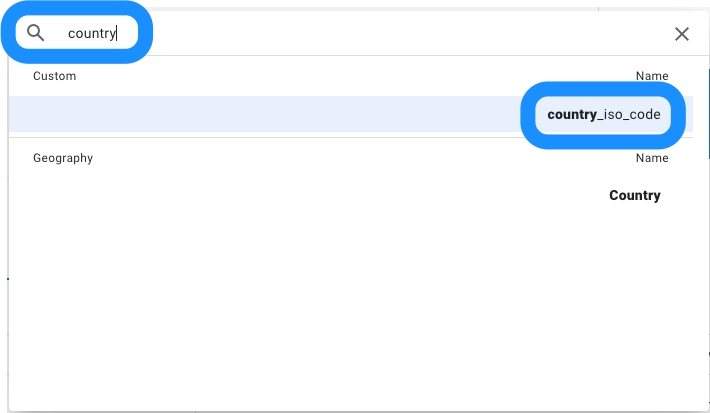
Remember to make sure you’re filtering for the right keyword.
- medium = “organic”
- source = “google”
- keywords = the individual keyword you want to analyze
Once you’ve adjust the filters, you’ll see a report that looks like this:
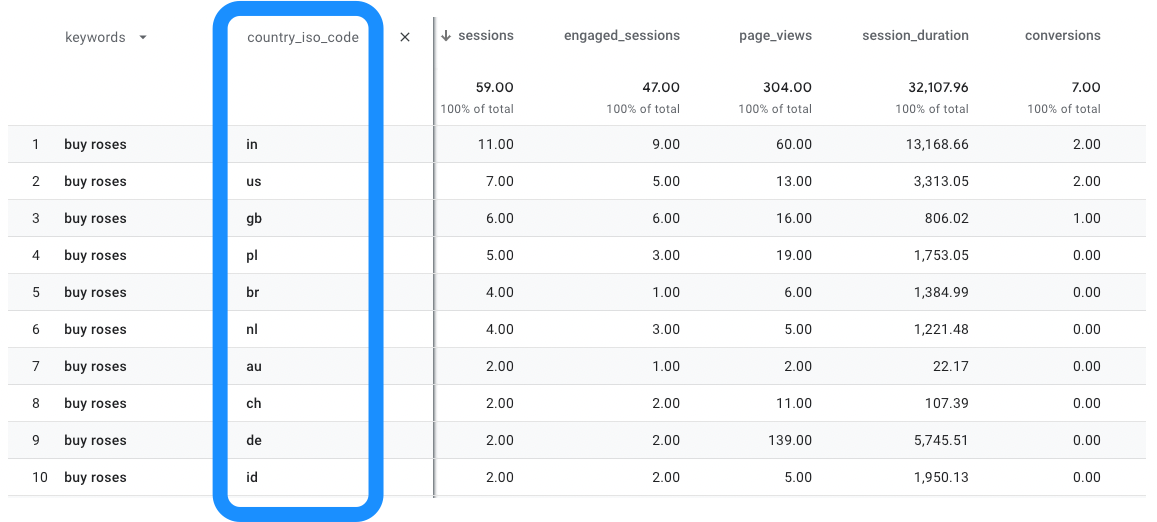
By seeing which nationalities use which keywords you can make smart decisions regarding the localization of either specific pages or your whole website.
Further Reading: Additional Metrics and Dimensions
Understanding your keyword data can help you understand user intent. This article offered an overview of secondary dimensions.
Keyword Hero offers special custom metrics that give you a level of insight not possible with Google Analytics.
Now you have learned the basics of secondary dimensions, check out how to use custom metrics here.