Apart from Keyword Hero, you can only get approximations to understand what keywords are driving traffic to certain landing pages. Keyword Hero is the only solution on the market that actually connects organic keywords with their subsequent sessions, allowing you to have a deep dive in keyword metrics. This allows you to see exactly what keywords generate sales and revenues vs. those that are solely bringing (near) worthless traffic to your site. There are many use cases of Keyword Hero, that you can check out here.
The “Keyword Trick”
Not considering Keyword Hero, one of the most widely used ways to get a rough idea about what the keyword could have been, is to replace the keyword (not provided) with either the landing page or a generic term that captures the content of the site. While you could just look at landing pages instead, many people like to use it.
Since this is a bit of a hack and workaround, it is often referred to as Keyword Trick.
One example of the “Keyword Trick”
Sometimes the (not provided) keywords are replaced with the landing page or title. To do this, you set up a new filter in the Admin panel. You can set up filters either for Views or Accounts. In the following example, we set it up on the account level.
The following set-up replaces all (not provided) queries with the title of the landing page of the URL that the query leads to:
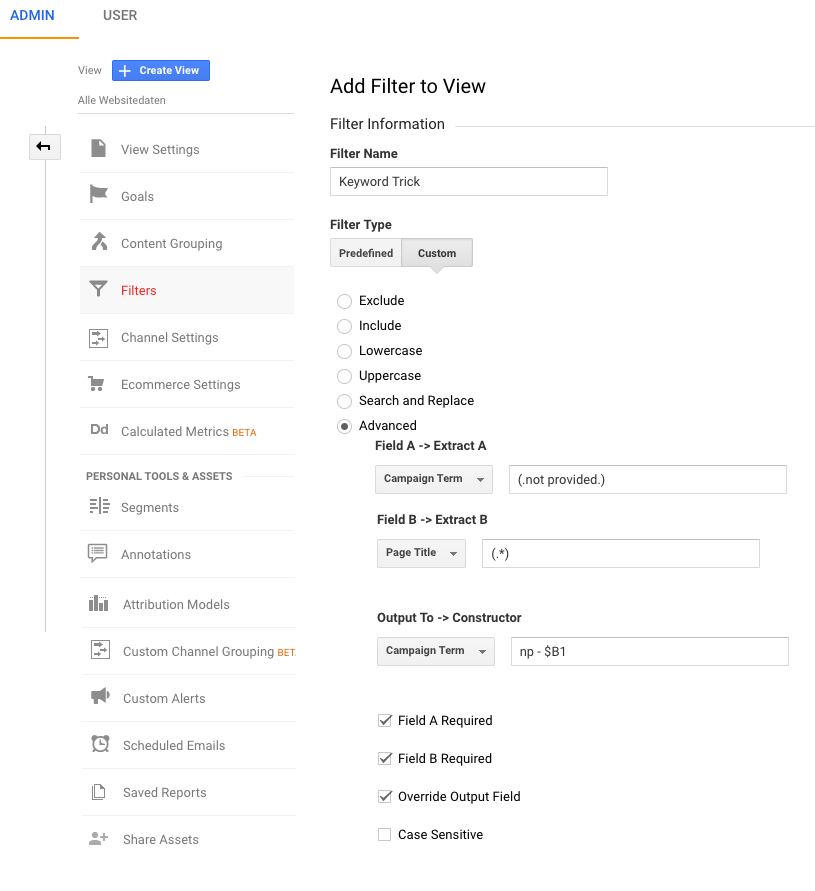
What’s wrong with the “Keyword Trick”
Not nearly accurate enough
While the “Keyword Trick” is a perfectly legit way to remove the (not provided) search terms, it only gives you a very rough idea of what the query might have been. Finding out what keywords drive traffic to a site is an easy task tho and most SEO crawlers are great at it.
Keyword Hero doesn’t work with it
For Keyword Hero to work, you need a GA account that’s set up properly. The better your tracking is, the higher the match rate.
One of the key issues why Keyword Hero doesn’t work is that users have implemented filters overwriting the standard settings or values from GA. This is also the case with the “Keyword Trick”, which renders Keyword Hero useless.
Removing the “Keyword Trick”
For you to have Keyword Hero working at its best, you have to remove the filters or create a new View without it.
Removing the filter
To find the filter, you click on the Admin panel button at the very bottom left of your Google Analytics account. You could now have the filter ether set up on the Account level (left column) or on the View level (right column).
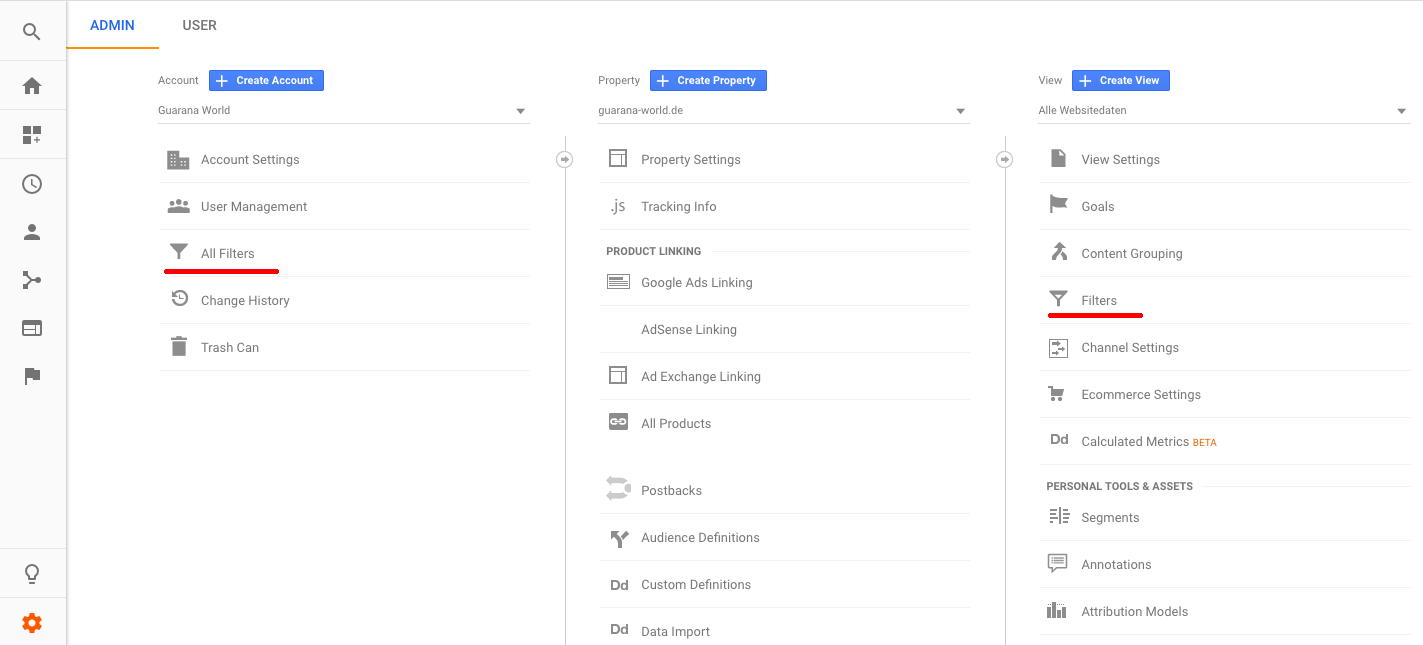
Now click on either of the two and you and see whether they have active filters. Once you found the active (not provided) / Keyword Trick filter, just remove it by clicking remove next to it:
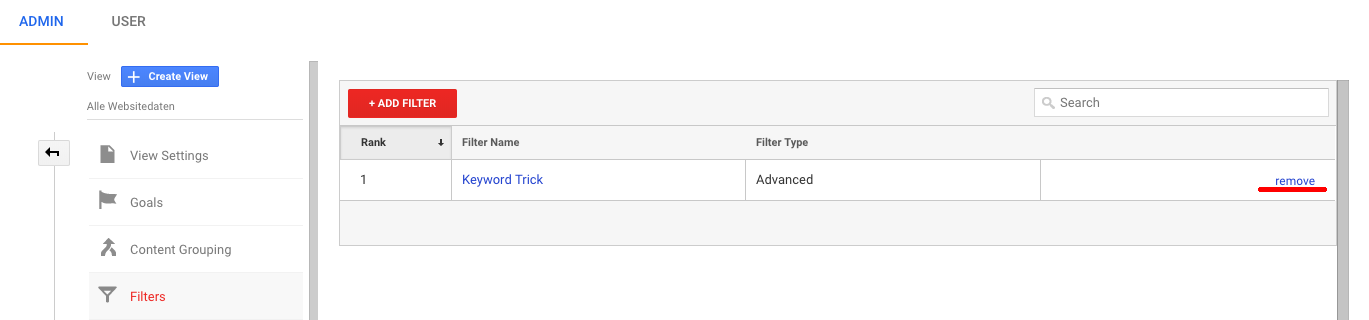
Creating a new View
Alternatively, you can just add a new View in your GA account, that doesn’t contain the filter. By default, a new View will be without filters and all you’ll have to do is click the button Create View:
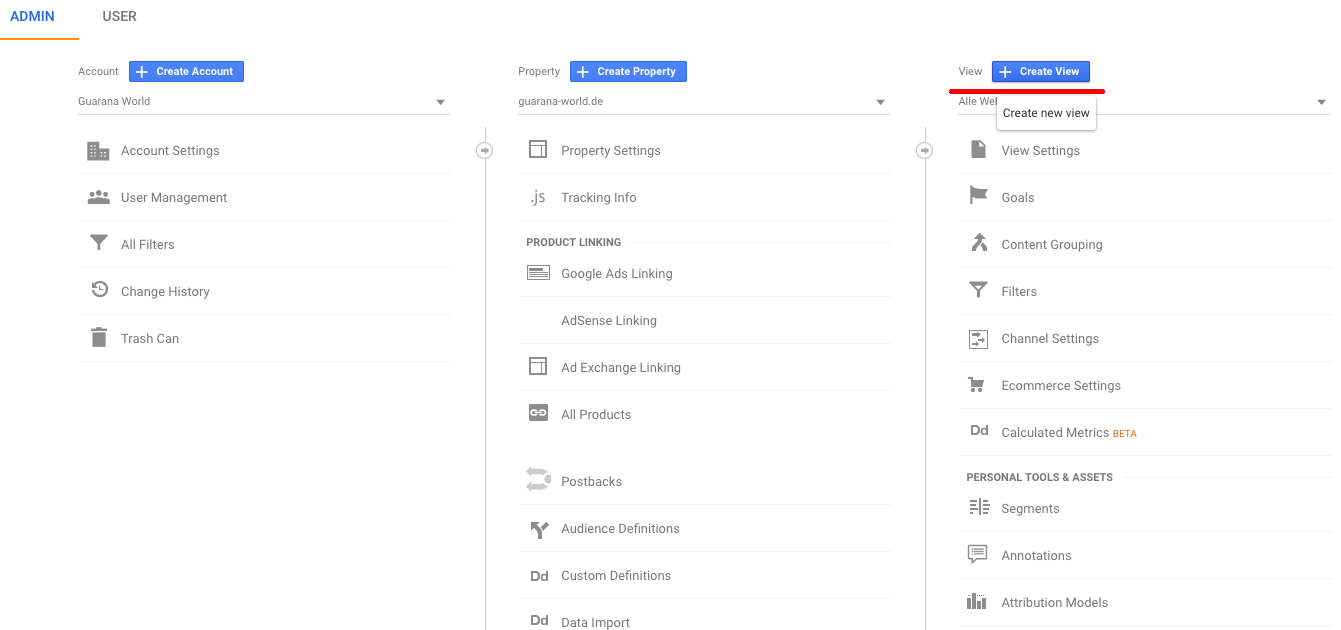
After you have created the new unfiltered View, go to your Keyword Hero account and make sure to select the new View as the source View in step 2 of the set up process:
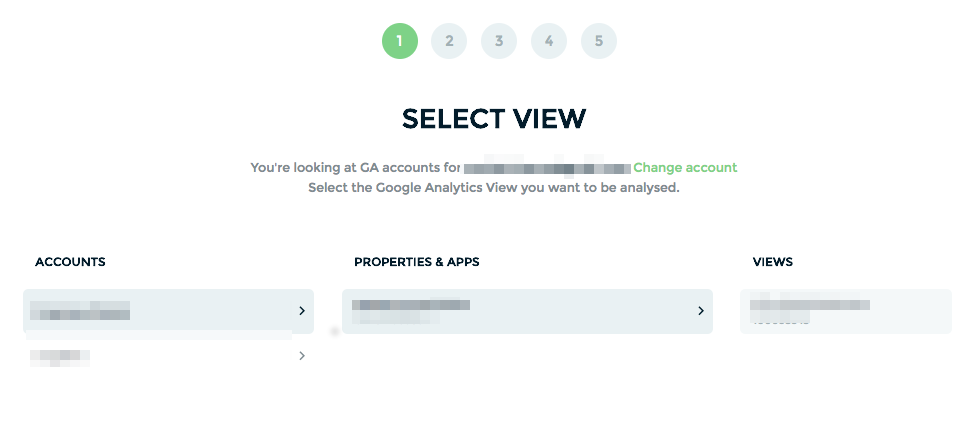
That’s it. Now you have removed the Keyword Trick and are ready to roll with the only solution you really want to use, Keyword Hero.
