This post will show you how to use Keyword Hero to automatically detect brand keywords and leverage insights such as how they rank and how users behave at a keyword level.
What are Brand Keywords?
Brand keywords are keywords that relate to your brand. This may sound obvious but this does actually cause some confusion. These are different to non-brand keywords which are keywords that do not relate to your brand.
Let’s look at a couple of examples:
Nike Flyknit Shoes
This is a brand keyword for Nike. Notice that brand keyword can actually contain more than one keyword.
Let’s say a store called AsteriskShoes.com stocks these shoes. “AsteriskShoes” is a brand keyword. “Nike Flyknit Shoes” is not because this keyword relates to another brand, namely Nike. “Asterisk Shoes Flyknit” would count as a brand keyword. Notice that “Flyknit” on its own is only ever a brand keyword for Nike.
Why Are Brand Keywords Important?
Brand keywords are keywords that relate to your brand. They are usually a major driver of organic traffic. When users search on Google for your brand or one of the products associated with your brand, they want to be taken to the landing page where they can either find out more about that product or make a purchase.
Identifying how brand keywords are performing is important for the following reasons:
- Maintaining brand authority
- Maximizing conversions: brand keywords are typically high traffic, high converting. Make sure you occupy the number one spot in the SERPs.
- Optimizing brand keyword performance: as your keyword set grows, it becomes harder to keep track of how they are performing.
- Identifying gaps: make sure all your brand keywords are satisfying user intent by analyzing user behavior at a keyword level.
How Can I Identify Brand Keywords?
The good news? Keyword Hero does this for you automatically. Using clever natural language processing and a little bit of magic, Keyword Hero sorts through all your organic keywords and detects the ones that are related to your brand. This is a massive time saver.
Keyword Hero Brand Keyword Custom Dashboard
One of the easiest ways to see your brand keywords is to import the Brand Keywords custom dashboard. You can do this in a couple of clicks directly from our dashboards page. Please note that you will need to set up the average position metric before you can add this dashboard.
If you are still getting to grips with Google Analytics, we’ve got you covered. Check out our useful guides on custom metrics and secondary dimensions.
Once you have imported the dashboard, click on the Customization tab, then Custom Reports. Select the Brand/No-Brand custom dashboard.
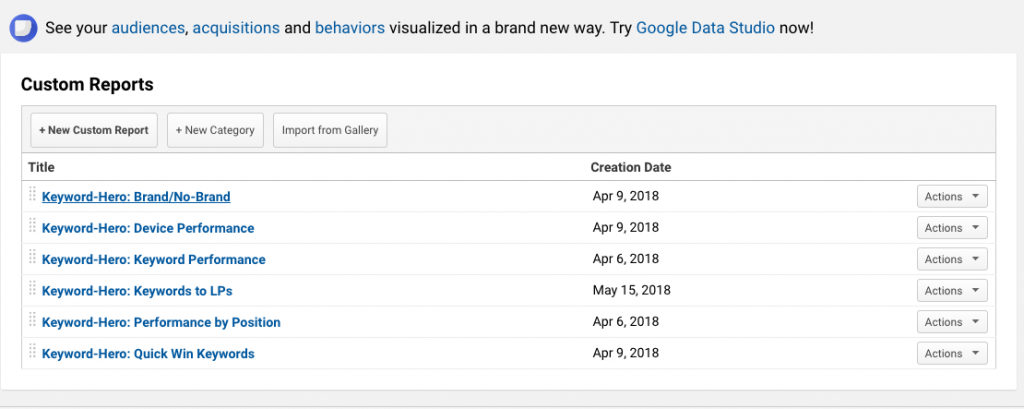
This custom dashboard gives you an overview on how your brand and non-brand keywords are performing.
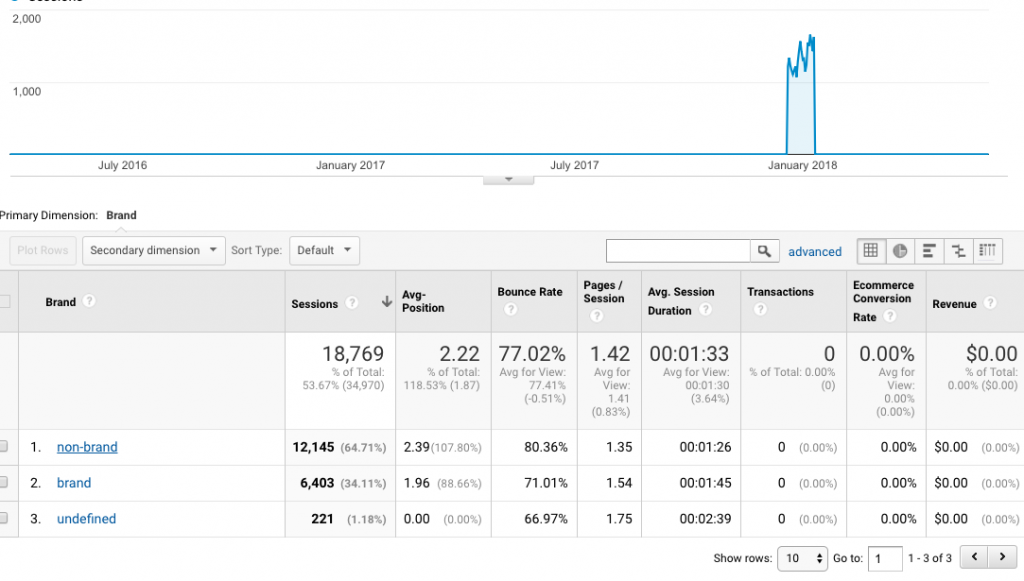
Clicking on brand gives you an overview of all your brand keywords, including average position.
Adding and Removing Brand Keywords Manually
Not everyone is perfect, not even Keyword Hero. If Keyword Hero fails to detect one of your brand keywords, then you can add it manually.
To do this, head over to your Keyword Hero account and log in. Click on the settings icon and then select brand keywords.
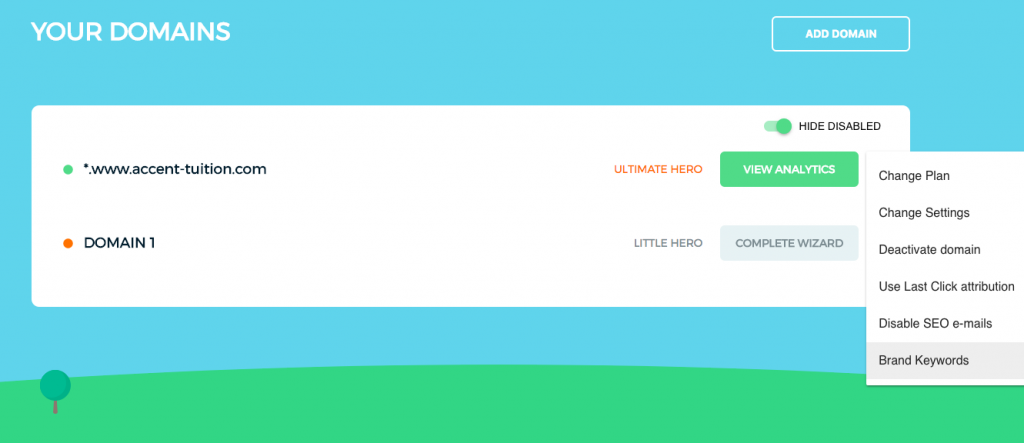
Next, simply type in the keywords you wish to add as brand keywords. You can enter more than one at the same time by separating them with commas, semicolons or new lines. Equally, if you wish to remove any of the brand keywords, you can simply enter them in the “Remove Keywords from Brand” box below.
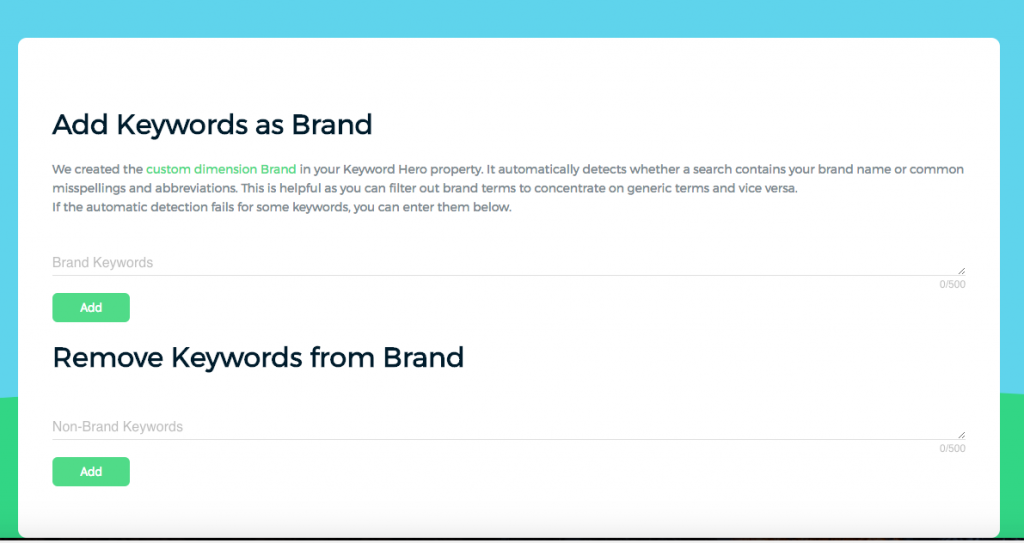
Note: your newly added brand keywords may not show up immediately.
Brand Keywords as Custom Dimension in Google Analytics
Keyword Hero has created special custom dimensions for Google Analytics that increase its functionality. This includes Brand. When you select Brand as a secondary dimension, then you can always see whether Keyword Hero has classified a particular keyword as brand or non-brand.
To get started, go to your Keyword Hero Google Analytics property. Click on Secondary Dimension, type Brand, and click Apply.
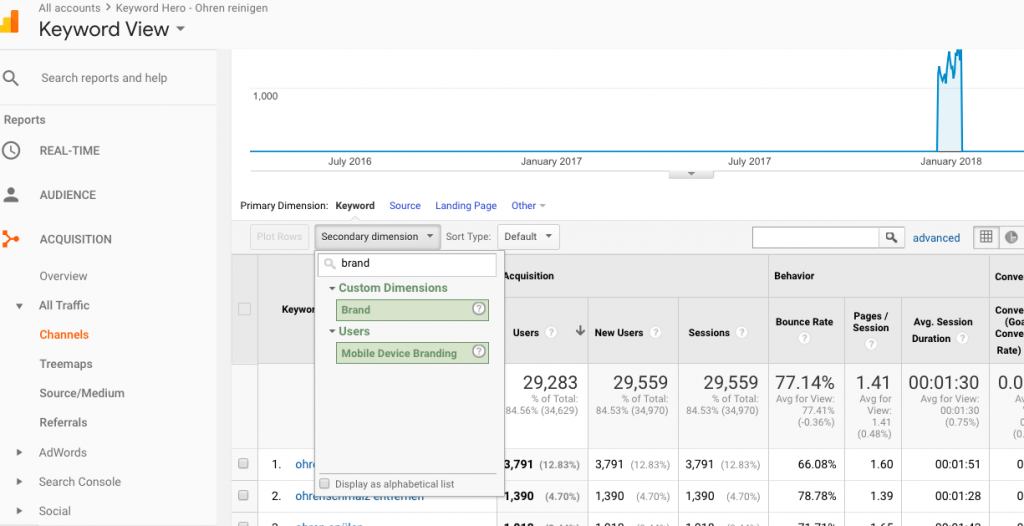
You will now see all your organic keywords filtered by brand or non-brand. If you want to only see your brand keywords, you can apply an advanced filter.
To do this, click on advanced next to the search bar. Then you can sort by Brand, exactly matching and enter brand. This filter then excludes all the non-brand keywords.
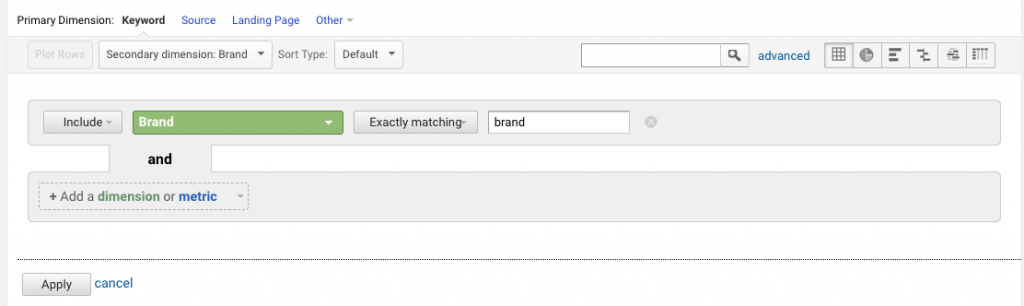
Brand Keywords Segmented by Landing Page
In this example, we will segment brand keywords by landing page. The aim is to ensure that all of our brand keywords are actually ranking for the landing page that matches the user’s intent.
For instance, when a user Googles “Nike flyknit shoes”, then they want to be taken to a product landing page for that model of running shoe. If instead, they are landing somewhere else, it may cause your bounce rate to spike as this clearly does not match the user intent.
Firstly, let’s select a brand keyword we are interested in. Do this by clicking on a keyword from your default Keyword Hero overview (not the custom dashboard). Enter “brand” as the secondary dimension. Finally, click on the brand keyword you are interested in,
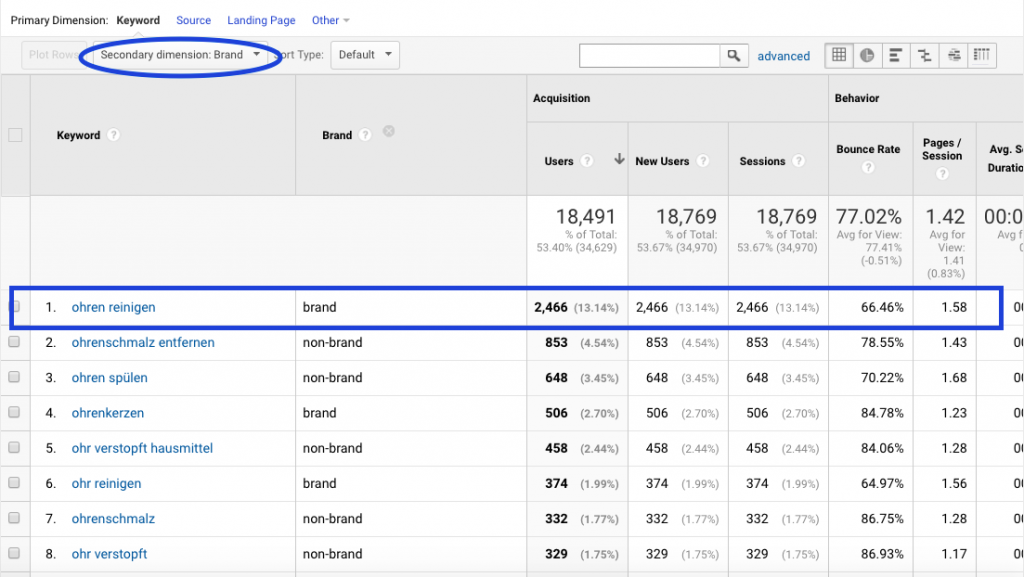
Next, we are going to add Landing Page as your secondary dimension.
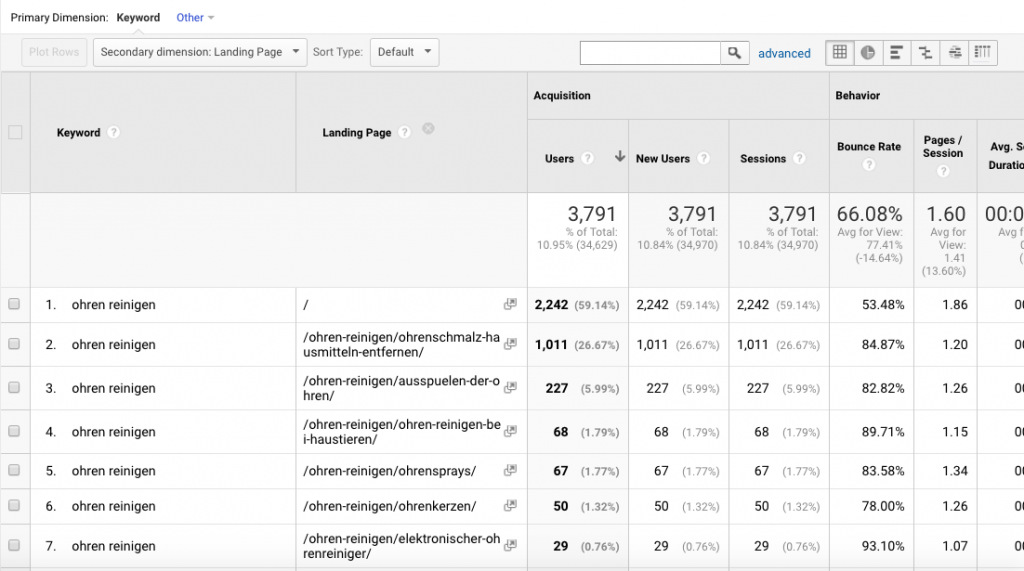
Now, we can see on a keyword level, where users who enter this site via this brand keyword land on a page by page basis, alongside our Google Analytics metrics. Pretty nifty, huh? Using this technique, you can address issues such as a spike in bounce rate on a page by page basis.
Taking this one step further you can segment your data by country, or gender or pretty much any secondary dimension you like. This can, for example, ensure that users see the correct language for your product page. Also, if you have gender-specific products, you can make sure that users are landing on the right version of your products.
Get started with brand keywords today.
