To create the new Keyword Hero property in your existing Google Analytics account, you need at least edit permissions on an account level. Very often you’ll have it for the property level, but not the account level. Sometimes you can just give yourself the necessary permissions by going to the user tab:
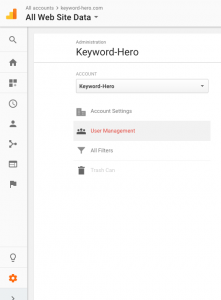
If you can’t do that, check out this article and if you still fail, you can create a new Analytics account that’s linked to your existing Google profile.
Create a new Google Analytics account
In the new account, you’ll automatically have “Admin” rights and the Hero can create your Keyword property. To do this:
- Log into your Google Analytics account
- Select “Admin” at the bottom of the left sidebar
- In the left drop-down, choose “Create new account”
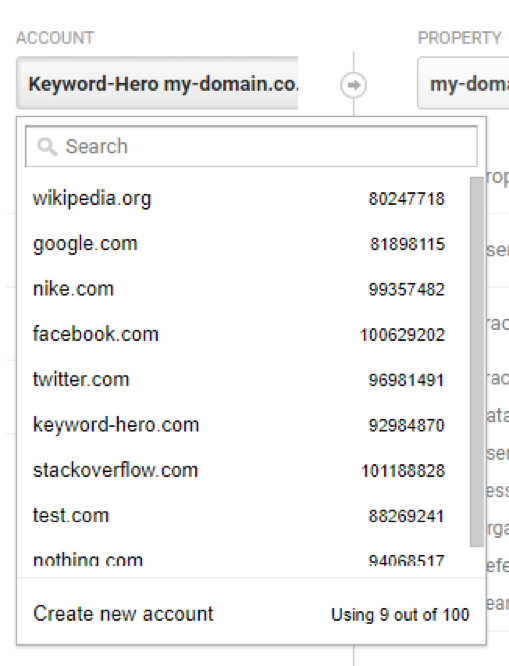
- The setup page of your new account pops up.
- Add all requested information and click “Get Tracking ID” (just click it, you don’t need the Tracking ID for the Hero).
- In your Keyword Hero account, below “3. Upload Account” you’ll find your newly created Google Analytics account, which you’ll select. The Hero will create a new upload property, where you’ll see all keyword data.
