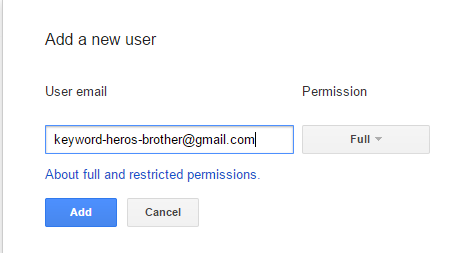In order to let Keyword Hero reveal the Google search keywords again and to remove the (not provided) in Google Analytics organic traffic report, you should set up an “HTTPS” property for your page in Google’s Search Console (GSC), if your website uses an SSL certificate and is accessible as “HTTPS”.
In the official Google documentation you can find the following text:
Read the full article here.
Create a new GSC property
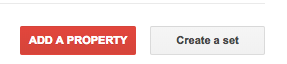 If you moved your website from HTTP to HTTPS, but do not have an HTTPS GSC property, please create one by going here and clicking on “Add Property” and follow the steps.
If you moved your website from HTTP to HTTPS, but do not have an HTTPS GSC property, please create one by going here and clicking on “Add Property” and follow the steps.
Make both properties available to the Hero
After you have created the new property, you should also select it in the Keyword Hero application. To do that:
- Go to your Keyword Hero profile
- Click on the gear icon next to your domain.
- Select “Change Settings”.
- Go to step 2.
- Click on “Select” next to the new HTTPS or HTTP property.
What to do if the properties are in different Google accounts
For Keyword Hero to work properly, he needs access to both Search Console properties (HTTP and HTTPS). You also have to make sure that both properties are accessible via the same Google account, to which you granted the Hero access. You can check this by logging into the Search Console account. In case you will see both versions in one account, then you’re all set. If the HTTP and HTTPS GSC properties for your website are in different Search Console accounts, you should give one of these accounts access to the other.
- Log into one of the Search Console accounts.
- Find your site and click ‘Manage Property’ next to the page
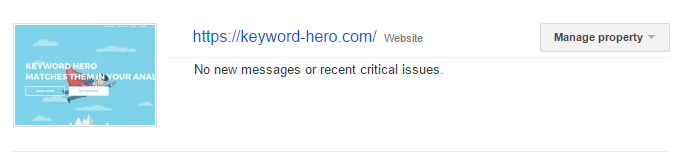
- Select ’Add or remove users’.
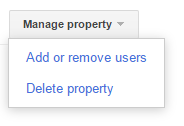
- You can now see a list of all Google Accounts that have access to this Search Console Property. Click on the top of the ‘Add a new user’-button and add the Google Account that has access to the other property.
- This account (in our example keyword-heros-brother@gmail.com) is shared with the Keyword Hero.