If you have a larger site and/or produce lots of hits in GA, there’s a chance you’ll get to see Google’s message: “Your data volume exceeds the limit of 10M hits per month as outlined in our Terms of Service. If you continue to exceed the limit, you will lose access to future data.”
You can get the message both for your main GA account as well as your Keyword Hero GA account.

First of all: don’t panic! We’ve seen this message forever and nothing happened. This is not an advice to do nothing but you have some days to figure everything out.
What happened here?
Google Analytics has a limit of 10M hits for free properties. If you generate more than 10M, you could get that message. However, we’ve never seen the message in any account below 25M hits per month.
Data in GA is generally captured in properties, not views or accounts. So the limit applies to a single property in your account. You could have ten properties with 9M hits in a single GA account and nothing will happen.
Where do “hits” come from?
Each session will generate hits. It could be one but it could be potentially thousands (though we see this many usually from crawlers).
A hit can be many things, but mostly they are pageviews or events. Not so common hits are ‘transaction’, ‘screenview’, ‘item’, ‘social’, ‘exception’, and ‘timing’. Some of our users track hundreds of events and hence they generate many more hits than sessions for example.
How many hits do I have?
You’ll find the number in Google’s warning but if you don’t want want to wait for it, you can go to your GA account and select Admin and Property Settings:
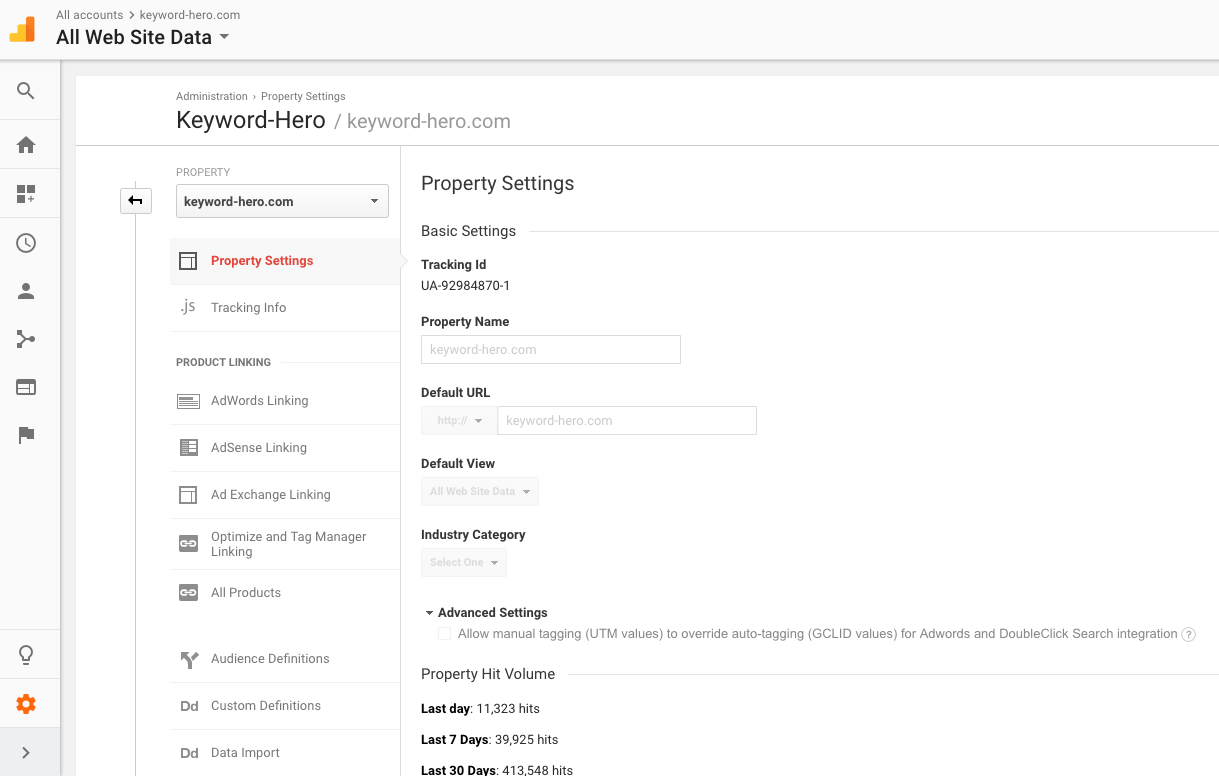
Can I just apply filters?
No, that won’t work, unfortunately. GA captures all sessions and filters are applied after the hits have been collected. Filters are always only applied to view, never to properties. But don’t lose all hope just yet, there are several ways to go about this:
What do I do now??
Unless you want to pay Google even more money, you should consider some countermeasures. There are two reasons for you to read this: either your main GA account or your Keyword Hero property has too many hits and you don’t want to upgrade to Google Analytics 360.
My Keyword Hero property’s limit has exceeded
This usually happens when your main GA property, which is the source for Keyword Hero has already exceeded the limit and likely you already have Google Analytics 360. Obviously paying for another 360 account for the Keyword Hero data is not super economic. We suggest filtering out all but organic traffic in the first step and if that isn’t enough even filtering the leftover organic traffic.
Here are the right steps to keeping your money together and enjoying Keyword Hero at the same time:
1. Don’t upgrade the property
Even if you use Google Analytics 360, Keyword Hero will create the new property as a standard property. So, in the first step, all you have to do is stay away from upgrading your Keyword Hero property to a 360 property, unless you are okay with paying.
2. Create a duplicate of your main GA view
Since applying filters to the new Keyword Hero property won’t work, you create and filter the source view ( = your main GA View, the one that Keyword Hero analyses). This is super safe and nothing can happen. To duplicate it, go to your Google Analytics account and into your main view (the one, that Keyword Hero uses as the source). Now go to Admin > View Settings > Copy View.
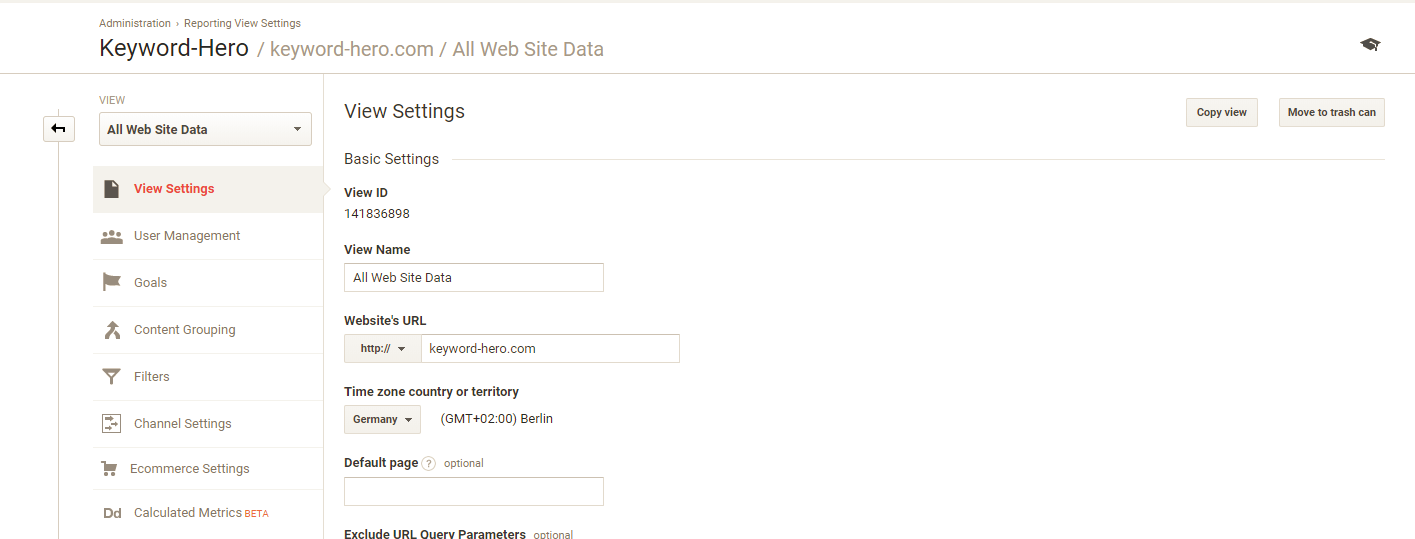
3. Apply filters to your source view
Now that you have created the duplicate view, you can apply filters to it. We recommend two filters. In 95% of the cases, the organic filter will be enough. If you still exceed the limit post the “organic-only filter”, you can apply the “no-home filter”.
The “organic-only filter”
Keyword Hero transmits all traffic channels for an easy comparability. However, it’s really all about organic traffic. So you can just cut off all other channels and make it your organic traffic only view. This will likely reduce your hits by >50%.
Go to the Admin panel > click on the “View” column > Select “Filters” > Select “Create new Filter” > give it any name (in this case “just Organic”) > Select “Custom” as filter type > Select “Include” > Select “Campaign Medium” as Filter Field > “organic” as Filter Pattern > and save.

The “no-home filter”
If the “organic-only filter” wasn’t enough, we recommend excluding your homepage. It will likely only rank for a handful of keywords that you mostly know but will still pull in a lot of traffic. We do see very interesting keywords leading to our landing page, so it’s not ideal but it’s certainly the better option than not using Keyword Hero at all.
Go to the Admin panel > click on the “View” column > Select “Filters” > Select “Create new Filter” > give it any name (in this case “Home”) > Select “Custom” as filter type > Select “Exclude” > Select “Request URL” as Filter Field > “^/$” as Filter Pattern > and save.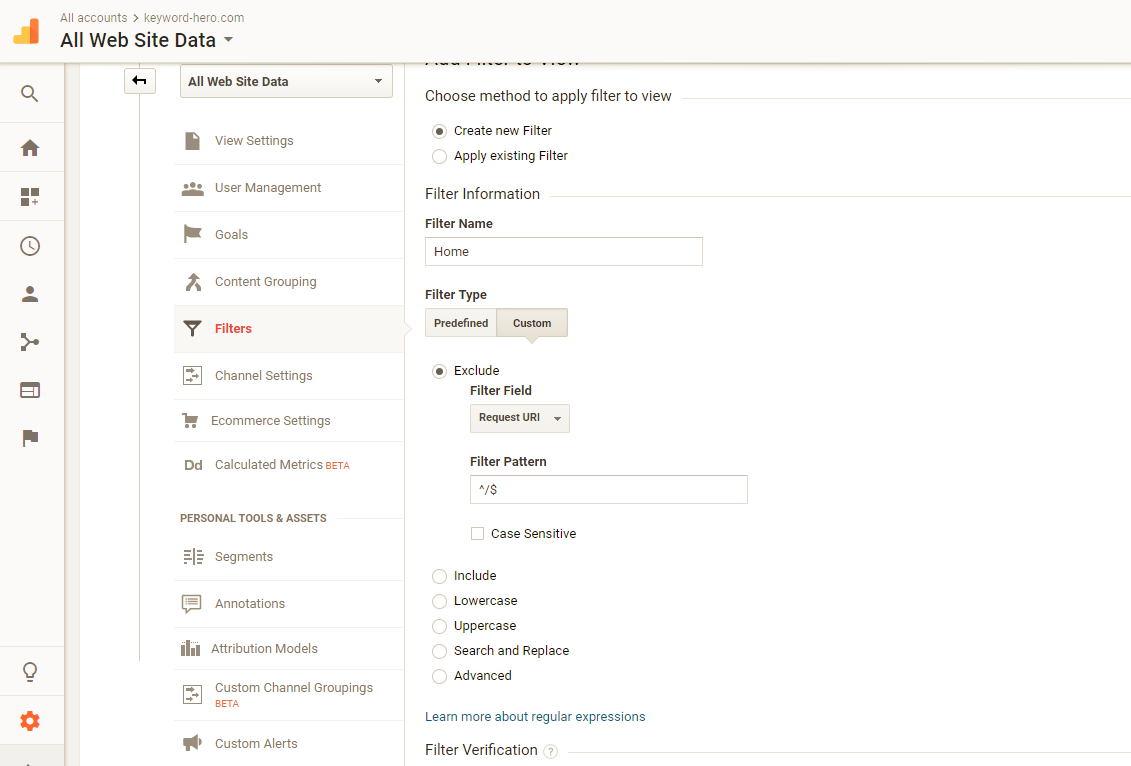
4. Select the filtered view as the source
Now that you have created a duplicate view and filtered the non-organic traffic and maybe even the traffic to the homepage, you can now select this duplicate view as the source view in Keyword Hero.
To do this, go to your Keyword Hero profile, click on the gear icon next to the domain, select “Change Settings” and look for the duplicate View.
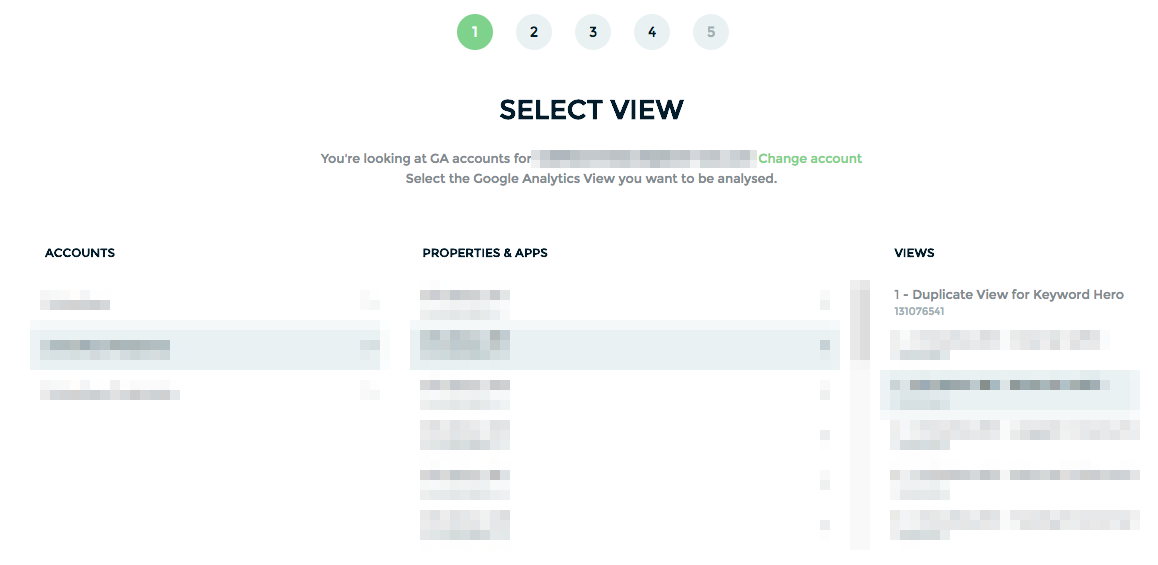
5. Good Job!!
Great, you have now reduced the number of hits a lot and hopefully it will be enough so that you can enjoy Keyword Hero in a free property. If that wasn’t enough, reach out to us and we’ll help you at support@keyword-hero.com.
