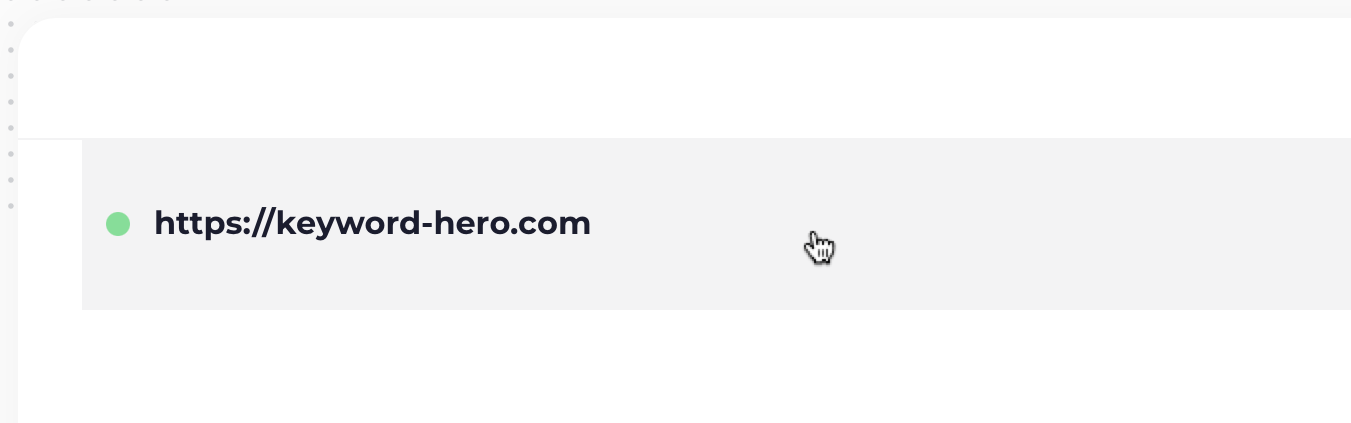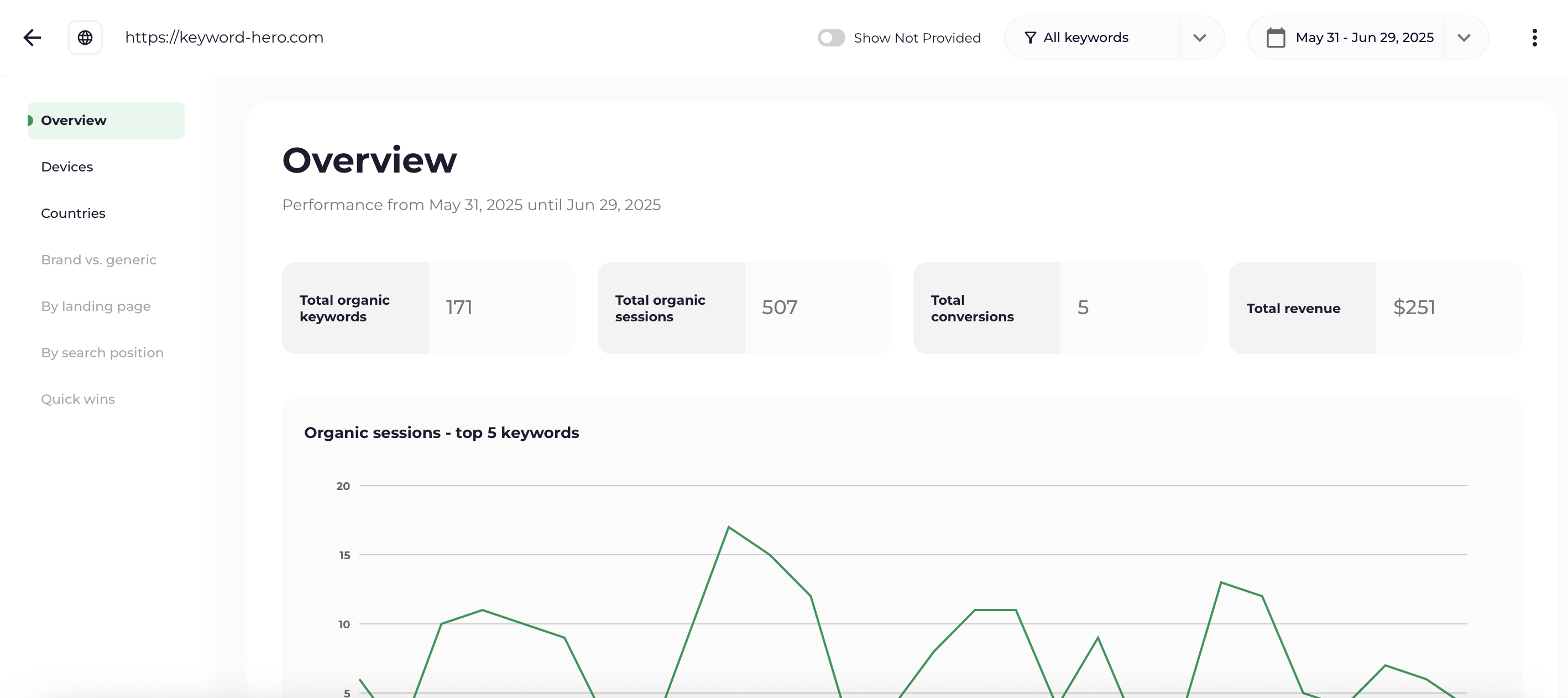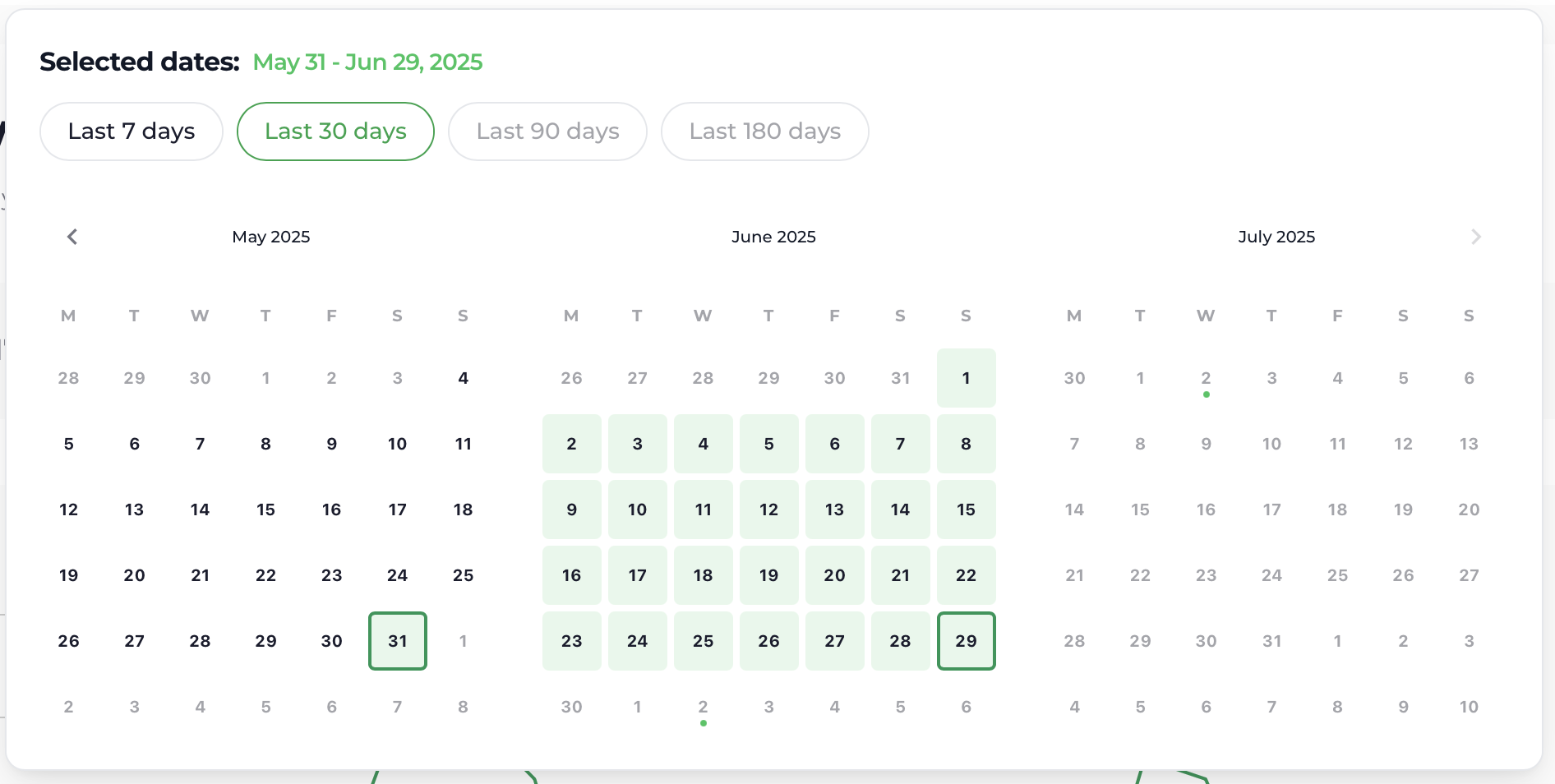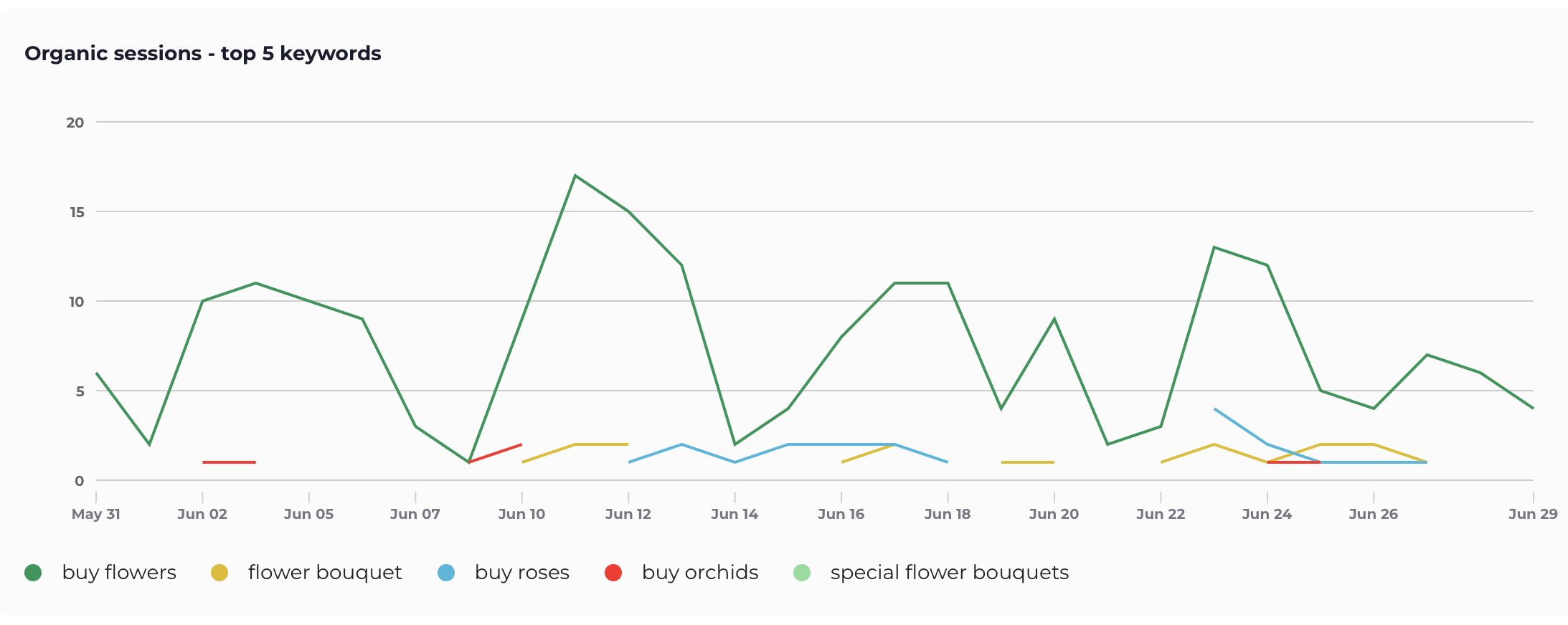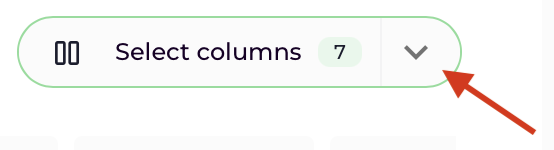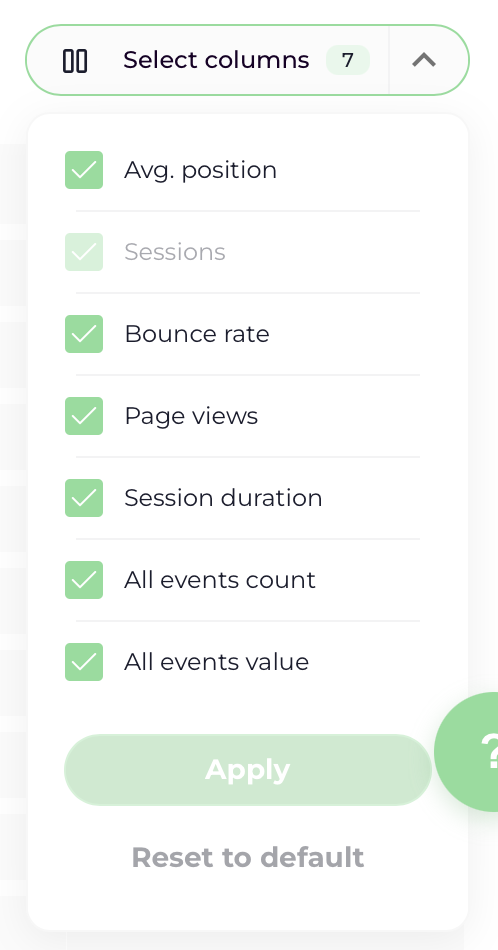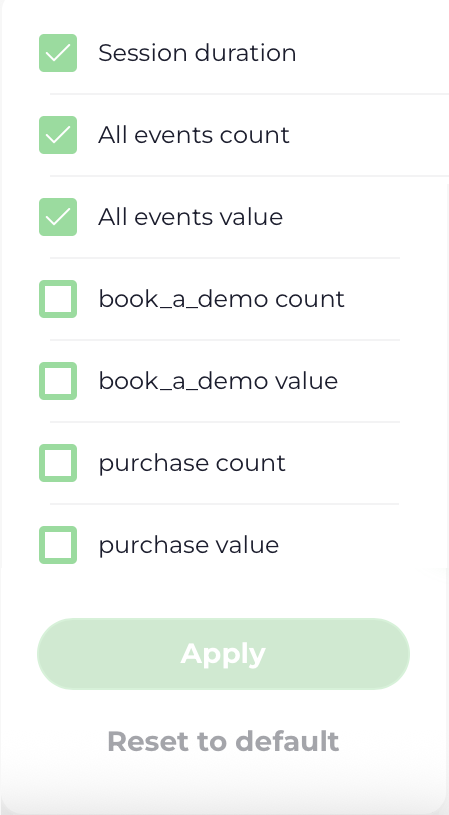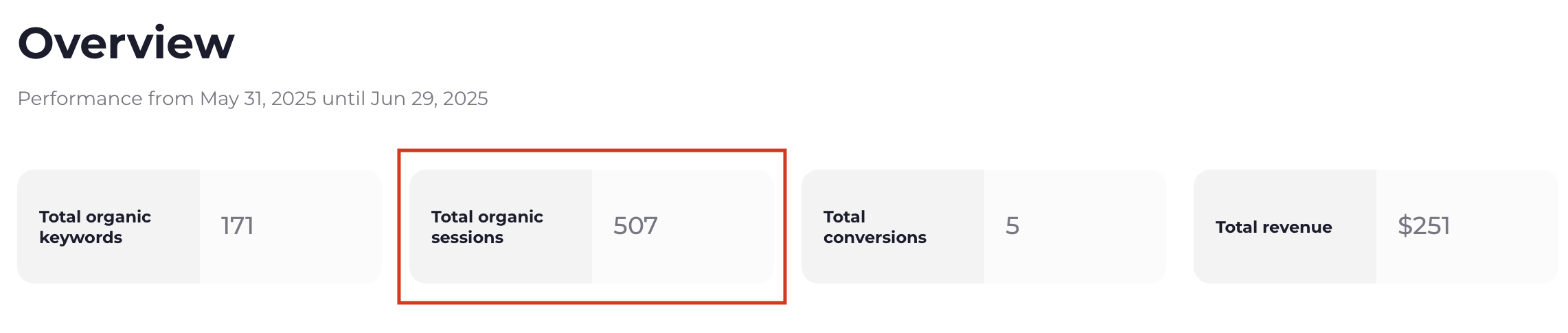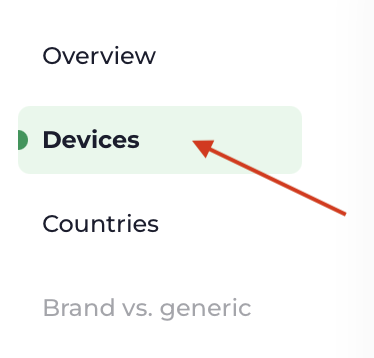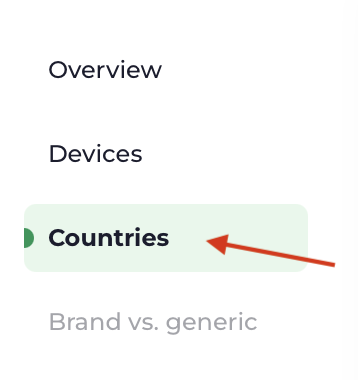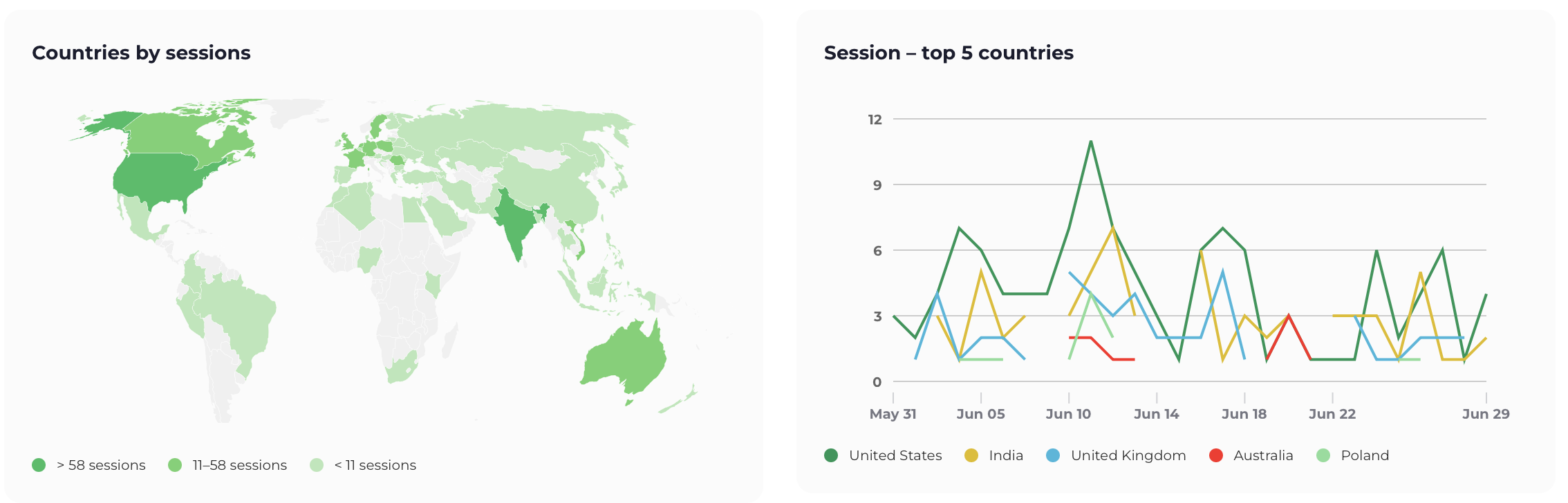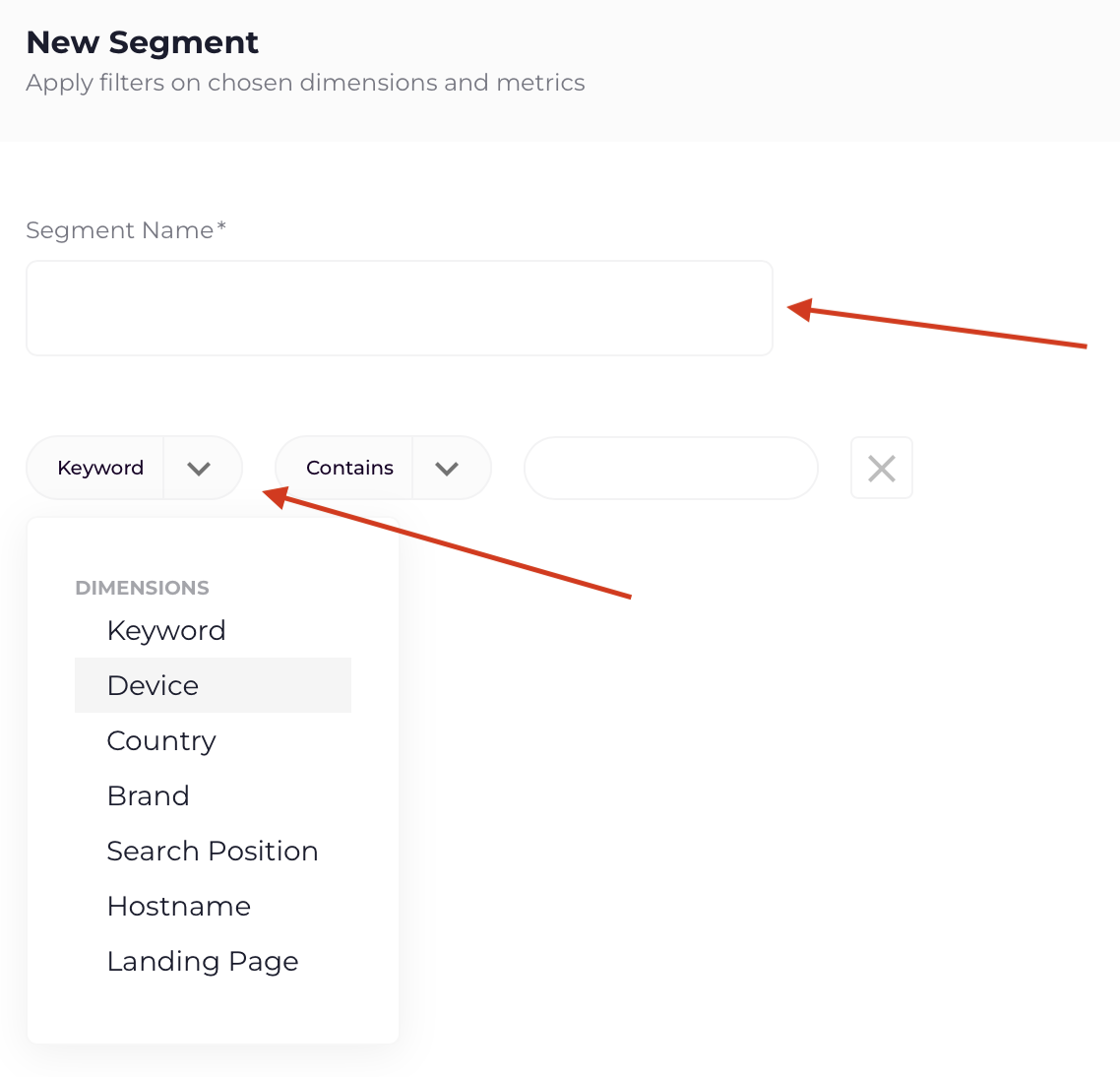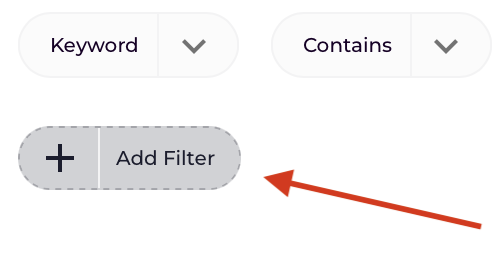If you haven’t installed Keyword Hero yet, you can read this step-by-step tutorial.
After you’ve installed Keyword Hero, you’ll have to wait a bit.
Keyword Hero uploads your keyword data once a day, so it might take up to 24 hours for you to see anything in the Keyword Hero property.
Finding your Keyword Hero data
You find all keywords in your dashboard in our application.
Simply log into Keyword Hero and the bar that contains your domain:
After this, you will see an overview of your website’s performance for the last 30 days by default.
Example of the overview:
Analyzing the data
Great, you’ve come this far!
Now it’s about making something out of the data.
Date picker
First, you will be able to change the date range you want to analyse, by clicking the date on the top right:
And you will be able to change it using the date picker:
The dates in the table represent actual dates without any latencies. However, since the data is only processed completely after three days, you will not be able to select the most recent days.
Report sections
First, you’ll see the statistics for the specific date range on: total organic keywords, total organic sessions, total conversions and total revenue:
In the default report, we’ll show you real data in relation to keywords and landing pages along with the most important GA4 metrics.
Below you will see a graphic display of your top 5 keywords:
And beneath the graph, you will get an overview of your keywords in a table with all behavorial and transactional metrics. This is data on keyword, average position, sessions, bounce rate, page views, session duration, conversions and revenue.
By default, the results will be sorted by “Sessions”. You can always change this by clicking any other metric in this top row.
Column Selector
If you want to hide one or more columns, head over to the column selector on the top right of the page and click on the dropdown icon:
And you will be able to define which columns you want to see:
The column selector is especially useful when you are working with multiple key events, allowing you to view results for specific ones. Simply select the key events you want to see.
Be aware that the changes that are made here, are applied to the tables on all pages (Devices, Countries, etc.)
Not provided
On average, Keyword Hero will identify 93% of your keywords.
The match rate can vary per website with higher accuracy for larger sites.
You will also see a couple of other keywords in your keyword list, some of them are new.
(not provided) = traffic for which keywords cannot be determined
(not provided)_subdomain_add_searchconsole = traffic to a subdomain that you have not yet added to Keyword Hero.
(not provided)_bing = traffic from Bing.
(not provided)_yahoo = traffic from Yahoo.
There is a toggle on top of the page you can use, to show or hide these “not provided” results:
This can also be used to determine your matching rate. Look at the number for Total organic sessions (the second box from the 4 boxes listed below):
Look at the number with the toggle off, and then with the toggle on. If you first get 507, and with the toggle on, you are seeing 600 – your matching rate is about 84%.
Devices
Get a detailed view on keyword performance by device by using our devices section. Click “Devices” in the menu on the left to go there:
You will be able to view usage statistics across desktop, mobile, and tablet devices:
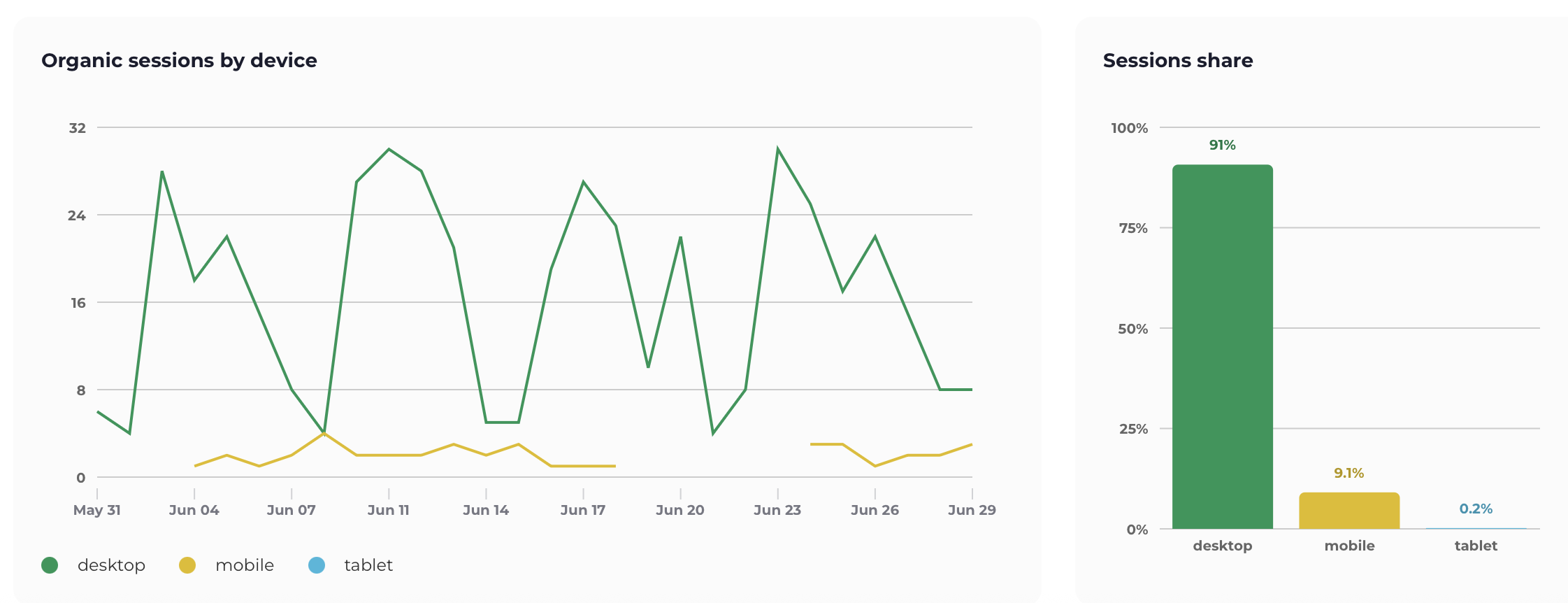
Countries
To analyze your keyword data, on country level, use the Countries section. It’s located in the menu on the left:
And you will get a detailed overview:
Below you will see data on the countries that accounted for the most traffic.
And, finally, there is a table with keywords by country. You can easily select one specific country for which you want to see your keyword data. Click on “All countries” to select a specific country.
Working with segments
To look at all of your data with a specific filter, you can use segments. You can find the segment builder in the menu on top:
To create your own segment, choose “Add custom segment“.
Give your segment a name, and click “Keyword” to show the dropdown list containing the metrics you can work with:
For each metric, you can choose if it should contain a value, if it is exactly a certain value, if it should start with a specific phrase – like you may be familiar with in Google Analytics as filters.
To add another condition for your segment, simply choose “Add filter“:
When you’re done, finish by clicking “Create segment” on the bottom left and you have your custom segment.
All of your results will now be filtered through this segment, including other pages like Devices and Countries.
You can easily switch back to an unfiltered view by clicking on the name of your segment in top bar, and select “All keywords” again.