To recognize and analyze trends and performance volatility across keywords, you need access to a certain minimum of data.
Most tools will give you way too little.
Google’s Search Console for example only allows you to go analyze the last 16 months (it used to be only 90 days), which won’t take you very far obviously.
Year-over-year comparisons, for example, aren’t possible.
Nor can you compare shorter periods of time if it’s beyond a year.
Fortunately, data from Keyword Hero will stay with you forever!
Safe and sound in your Google Analytics account, even if you cancel your Keyword Hero account, you’ll still have access to all data that Keyword Hero collected for you.
This makes it very easy for you to find seasonal variations, trends, and spikes and analyze them.
Monitoring individual keywords
Keyword Hero allows you to gather and look at the performance data of individual keywords over an extended period of time.
First, log into your Keyword Hero account and click on the “View Analytics” button next to the domain that you want to analyze.
Next, remove the “landing_page” from the as the secondary dimension.
Then, adjust the filters.
You can do this by clicking on the current filter.
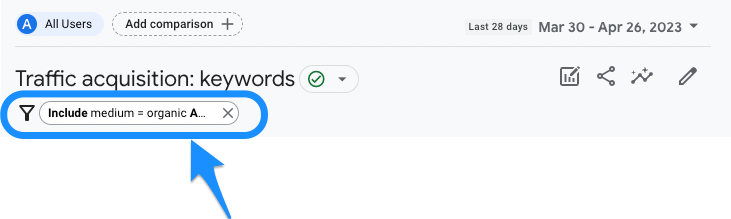
Keep using the existing settings and click on, “Add a condition“, type and select “keywords“, and choose the relevant keyword that you want to analyze.
Please click on the Apply button to save the new filter.
Finally, adjust the date range that you want to observe the data.
Now you can see how many users came to our site on any given day using our selected keyword:
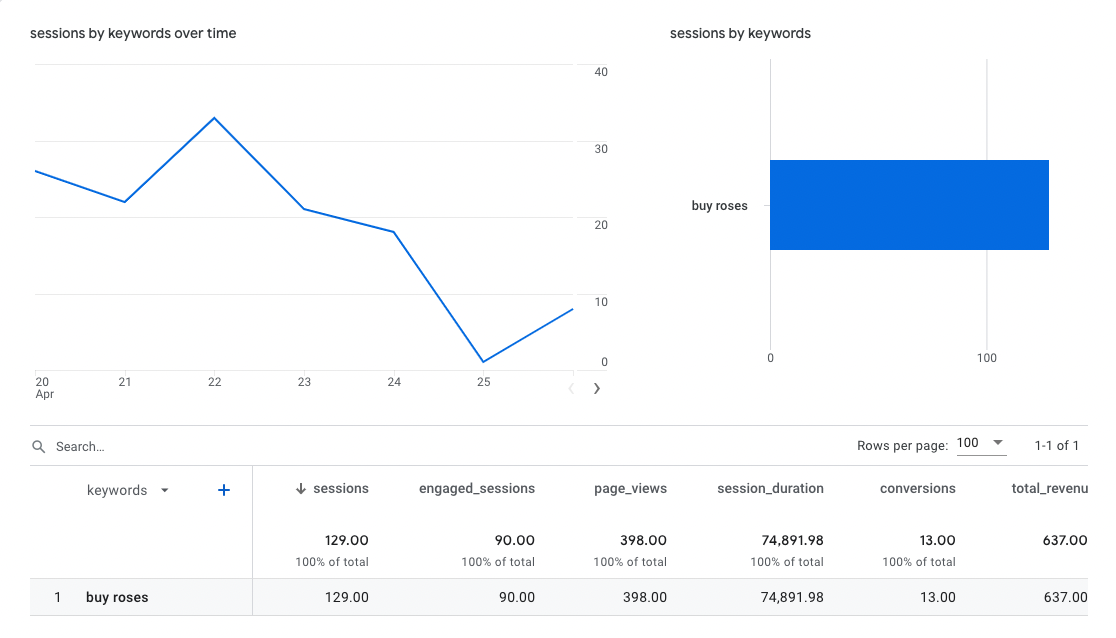
This makes it really easy to spot a keyword’s performance and trend over time.
Annotating change efforts and Google Updates
Almost as important as monitoring long-term keyword performance –> you should also keep track of any initiatives and known updates from Google to SERP ranking algorithms.
In Google Analytics 3, we could do this simply by clicking on the “+ Create new annotation” button next to the data.
Unfortunately, Google has not yet released a comparable feature for GA4.
In the meantime, we recommend that you use Google Docs, Google Sheets, Microsoft Word, or any tool that you prefer.
You’ll absolutely thank yourself in the future for tracking what happened so you can easily put into context why your results may have improved or decreased.
