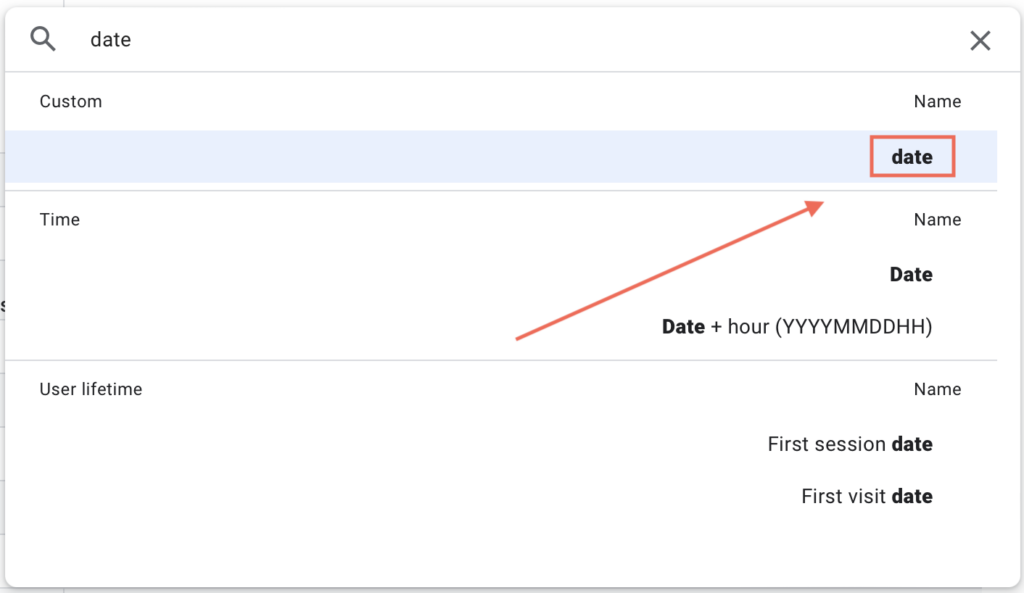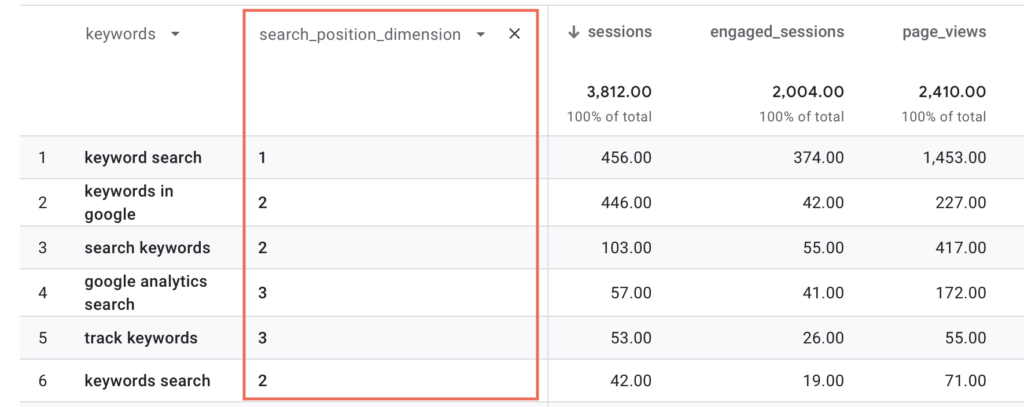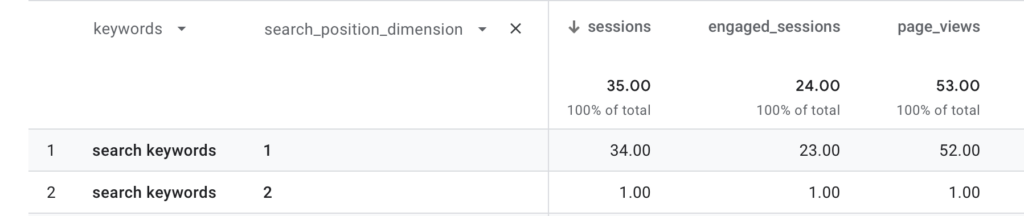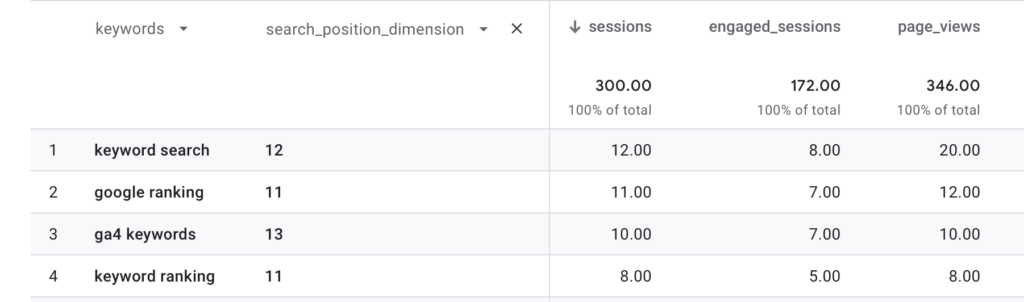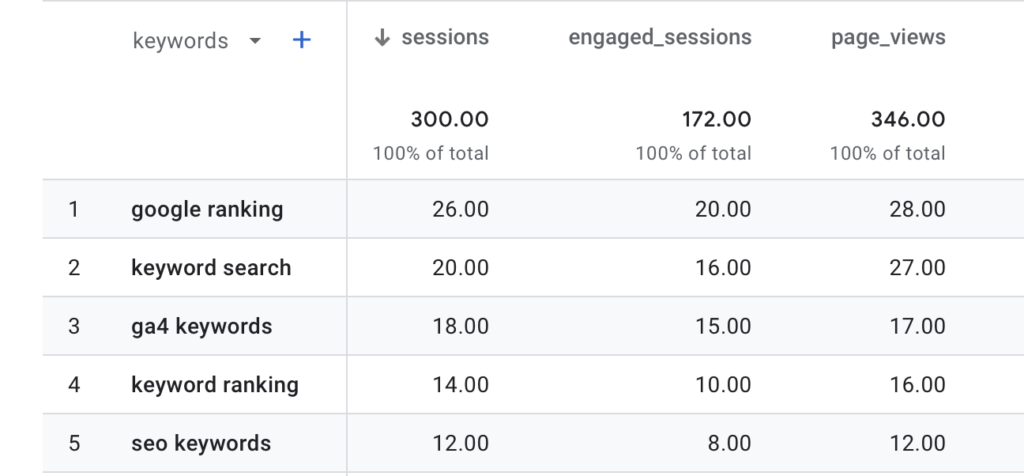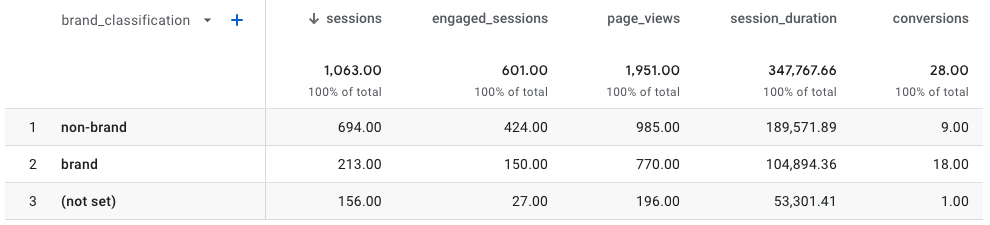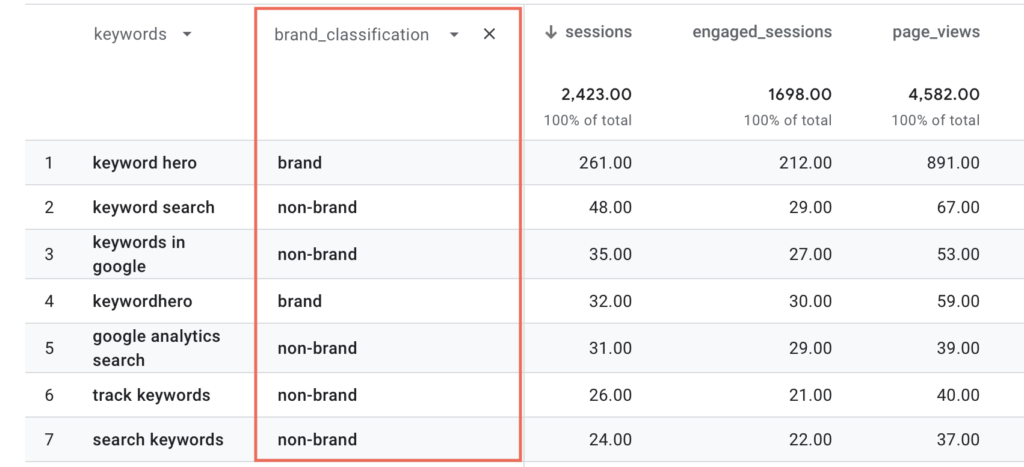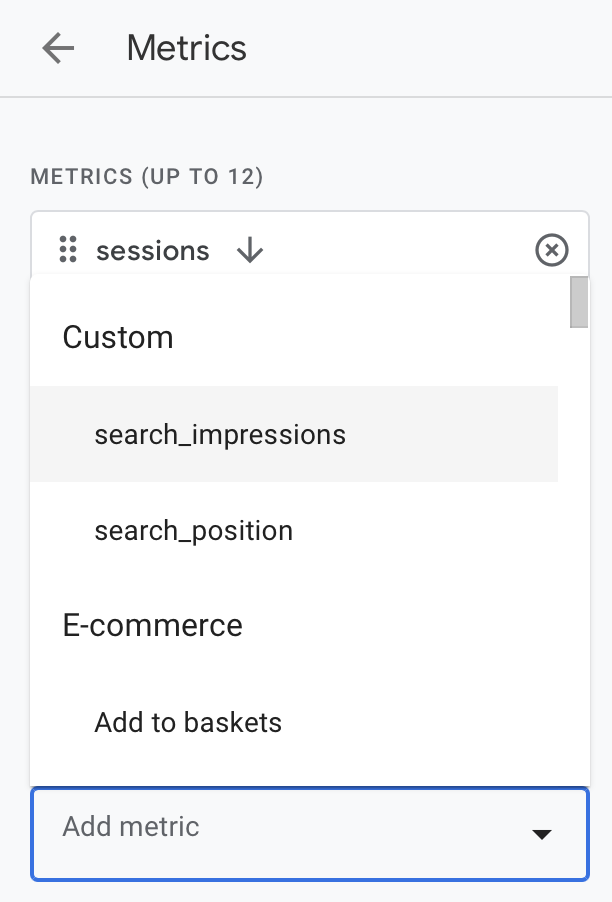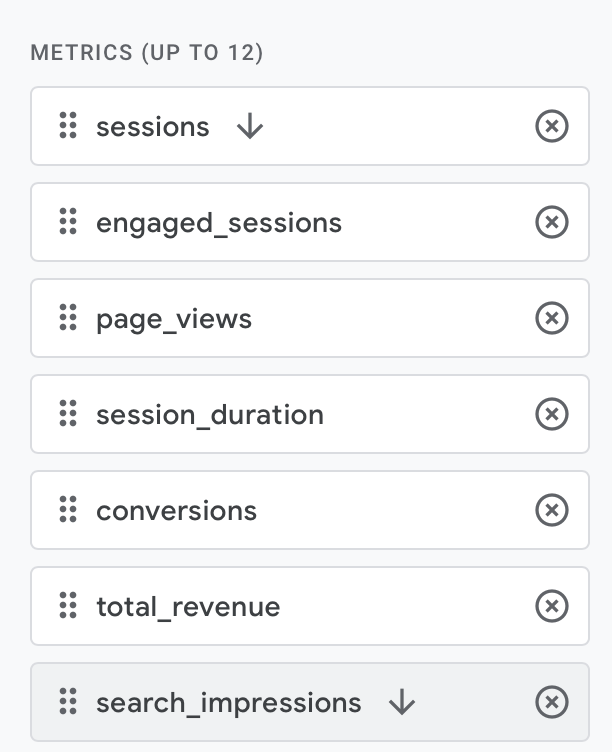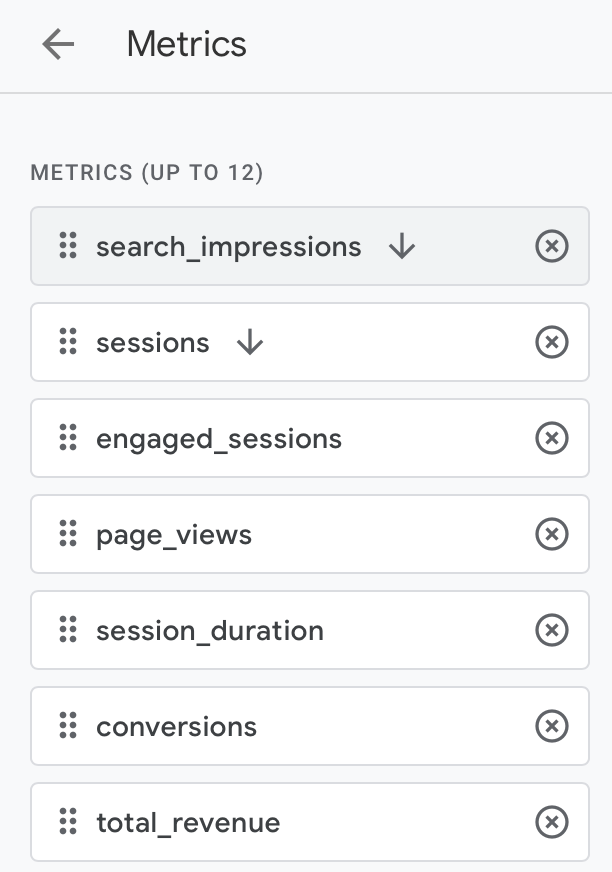Dimensions and metrics help you to get the most out of your data.
Used correctly, you can understand and track user behavior and make smart decisions based on how your users interact with your site.
In this article we will look at custom dimensions and metrics offered by Keyword Hero.
These are non-native Google Analytics dimensions and metrics that offer Keyword Hero users even more insight into their keyword data.
If you are new to Google Analytics 4, we recommend first checking out this article on metrics and dimensions for an introduction.
Dimension: date
The first custom dimension we are going to take a look at is date.
There is a 3-day latency with Keyword Hero data.
Although there is are several “Date” dimensions in Google Analytics, the Keyword Hero custom dimension, date, allows for the correct date to be displayed in your reports.
Go ahead and click on secondary dimension and type in date and click on it.
You can now see results filtered by date corrected for the 3-day latency.
Now that you can link dates to keyword volumes, you can identify traffic spikes and analyze trends.
For example, if you notice that users are searching for a particular product in high volumes at the weekend, you can create a targeted campaign around this insight to drive more traffic.
You can refine your analysis on individual keywords by adjusting the filters.
Dimension: search_position_dimension
The next custom dimension is search_position_dimension.
By changing the dimension to search_position_dimension you can analyze user behavior per keyword based on the original SERP rankings that led to that session.
Break down of different ranking instances by keyword
You can zoom in further if you want to look analyze how an individual keyword performs per SERP position.
You’ll need to change the filters as follows:
- medium = “organic”
- source = “google”
- keywords = the individual keyword you want to analyze
Once you’ve adjust the filters, you’ll see a report that looks like this:
Not only can we compare volumes by rank, we can also see if user behavior is different by position.
If one sees, for example, higher conversion rates for first 1st position vs. other SERP positions then you can use this insight to make SEO investment decisions.
Alternatively, you might observe that lower SERP positions for the same keyword perform just as well or better than the first position and you can therefore invest elsewhere.
Quick win keywords
Using the custom dimension position also allows us to Identify keywords that are almost on the first page of the search results and need a little boost – that is positions 11, 12 and 13.
Getting these keywords to rank on the first page could potentially lead to huge traffic gains.
To see these, please adjust the filters to:
- medium = “organic”
- source = “google”
- search_position_dimension = “11”, “12” and “13”
You’ll now see the keywords on the verge of higher rankings.
Many of our customers prefer to use the same filters and then remove the seach_dimension_position as a secondary dimension from the report. This aggregates data across positions 11, 12 and 13 and makes it a bit easier to analyze.
Focussing marketing and advertising efforts on these keywords could boost them to first-page rankings and exponentially increase traffic.
We recommend that you pay extra attention to quick-win keywords that show commercial potential in terms of search intent or conversion/revenue performance.
Dimension: brand_classification
The next new, custom dimension is brand_classification.
Keyword Hero is able to automatically sort your brand keywords from your non-brand keywords.
Note: It is important to understand that brand keywords are keywords related to your specific brand. For example, if you have an online store that sells Adidas trainers and clothes, Adidas is not a brand keyword as this is not your brand. This is a product sold under your brand.
Please see our article on our about Keyword Hero’s brand analysis feature for a more in-depth discussion.
If you want to see analyze your website’s performance at an aggregated level, change the primary dimension to “brand_classification”.
You can of course see these keywords in granular detail by in GA4 quite easily by changing the secondary dimension to “brand_classification”.
This enables us to make sure important brand keywords are performing as they should.
If we notice that a particular brand keyword is underperforming, it’s a good idea to try and optimize on-page and off-page SEO factors.
Metric: search_impressions
Another custom metric that Keyword Hero makes available to you is, “search_impressions.”
This metric enables you to see the number of Google SERP impressions for each respective keyword in the same row that you’d have data about sessions, conversions and the other metrics.
To see these search impressions, you’ll need to adjust the report settings.
First, click on the pencil icon in the top right corner of the screen.
Next, click on the Metrics button.
Click on the “Add metric” button and then choose “search_impressions”.
You’ll now see search_impressions at the bottom.
Click and drag the search_impressions button to the column position where you want to see the data. For example, let’s move it all the way to the top before the sessions metric.
Remember to click the “Apply” button.
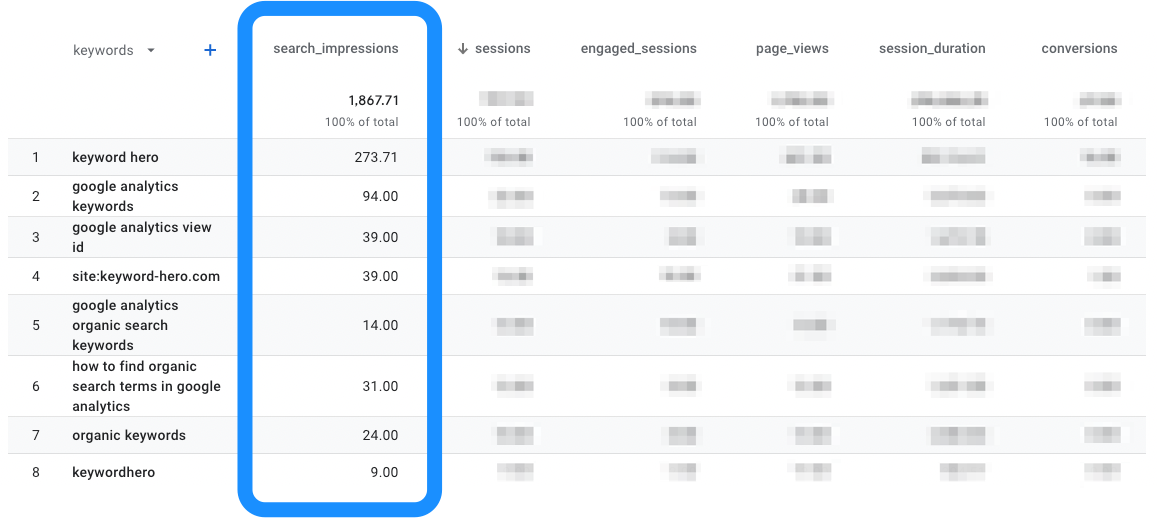
Now you can see your full conversion funnel per keyword row-by-row.
Final thoughts: experiment with metrics and dimensions
This article introduced you to metrics and dimensions that Keyword Hero adds to Google Analytics 4 inside of your Keyword Hero properties.
Used correctly, they can provide you with extremely powerful insights into your keyword data.
Please remember that you can use these metrics and dimensions inside of the “Explorations” section of GA4.