To recognize and analyze trends and performance volatility across keywords, you need access to a certain minimum of data.
Most tools will give you way too little.
Google’s Search Console for example only allows you to go analyze the last year (it used to be only 90 days), which won’t take you very far obviously.
Year over year comparisons or even shorter ones to analyze seasonalities isn’t possible.
Data from Keyword Hero will stay with you forever!
Safe and sound in your Google Analytics account, even if you cancel your account, you’ll still have access to all data that Keyword Hero collected for you.
This makes it very easy for you to find seasonal variations, trends, and spikes and analyze them.
Monitoring individual keywords
The Hero allows you to gather and look at the performance data of individual keywords over an extended period of time.
Just select a single keyword from the keyword list (Acquisition > Overview > Organic Search) and a timeframe in the upper right corner of your Google Analytics interface.
In this chart, you see how many users came to our site on any given day using our selected keyword:
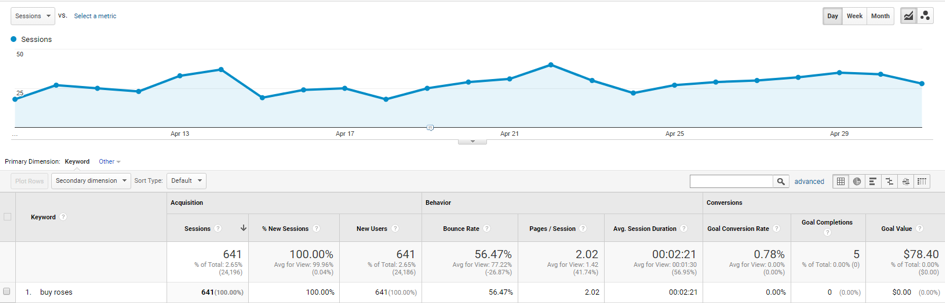
This makes it really easy to spot a keyword’s performance and trend.
You can add further metrics on the timeline, such as the bounce rate of the keyword.
To do that, just select another metric in the top left drop-down:
Comparing historic keyword data
Year over year comparisons of keywords are super interesting as they provide great insights into performance trends and user behavior.
With Keyword Hero’s data, you can compare ranking, behavioral, and conversion metrics between two timeframes.
In our example, we want to analyze a keyword and compare it to its performance in the previous year.
In the upper right corner of your Google Analytics interface, we select our first timeframe, in the current year.
We then check the “Compare to” box and select “Previous Year” from the drop-down.
As a result, we get a chart with the performance data of our favorite keyword “dog food” for both this and last year’s timeframe.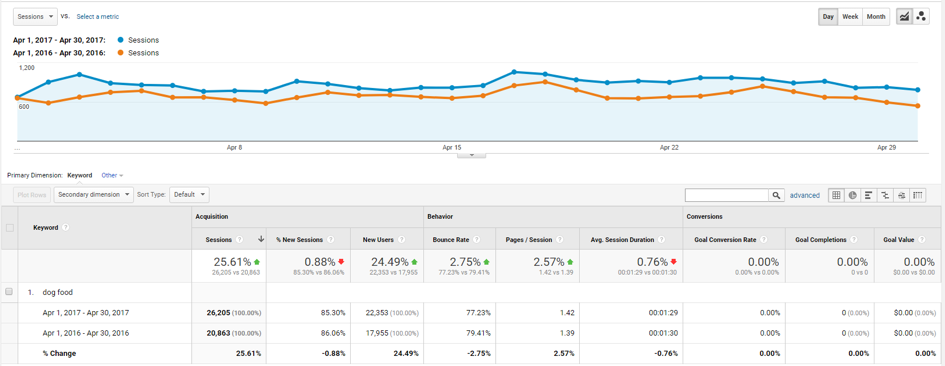
Saving changes and Google updates
One thing we suggest is to tag and save changes to your site, Google updates, or other notable events, which could have an impact on the keyword performance of your site.
To save an event, navigate to the keyword view in your Keyword Hero property. Below the chart, you select the little downwards pointing arrow in the middle of the chart.
A drop-down pops up. Select “+ Create new annotation” in the right corner. Make sure to choose the right date and to give the event a meaningful description. Select “Save” to save the event 🙂



