With our AI tagging, we also send an event parameter that allows evaluation of the text segment used by Google to generate the response.
This parameter currently needs to be manually created in the Google Analytics account where the ai_traffic_detected event is received.
How to Make the Parameter Visible as a Custom Dimension in Google Analytics
- Select the Google Analytics account and property where the ai_traffic_detected event is sent.
- Go to the Admin section, then in the left-hand sidebar select “Data display”, and under that, click on “Custom definitions”. This will open a list of all custom definitions.
- Click “Create custom dimension” to add a new dimension
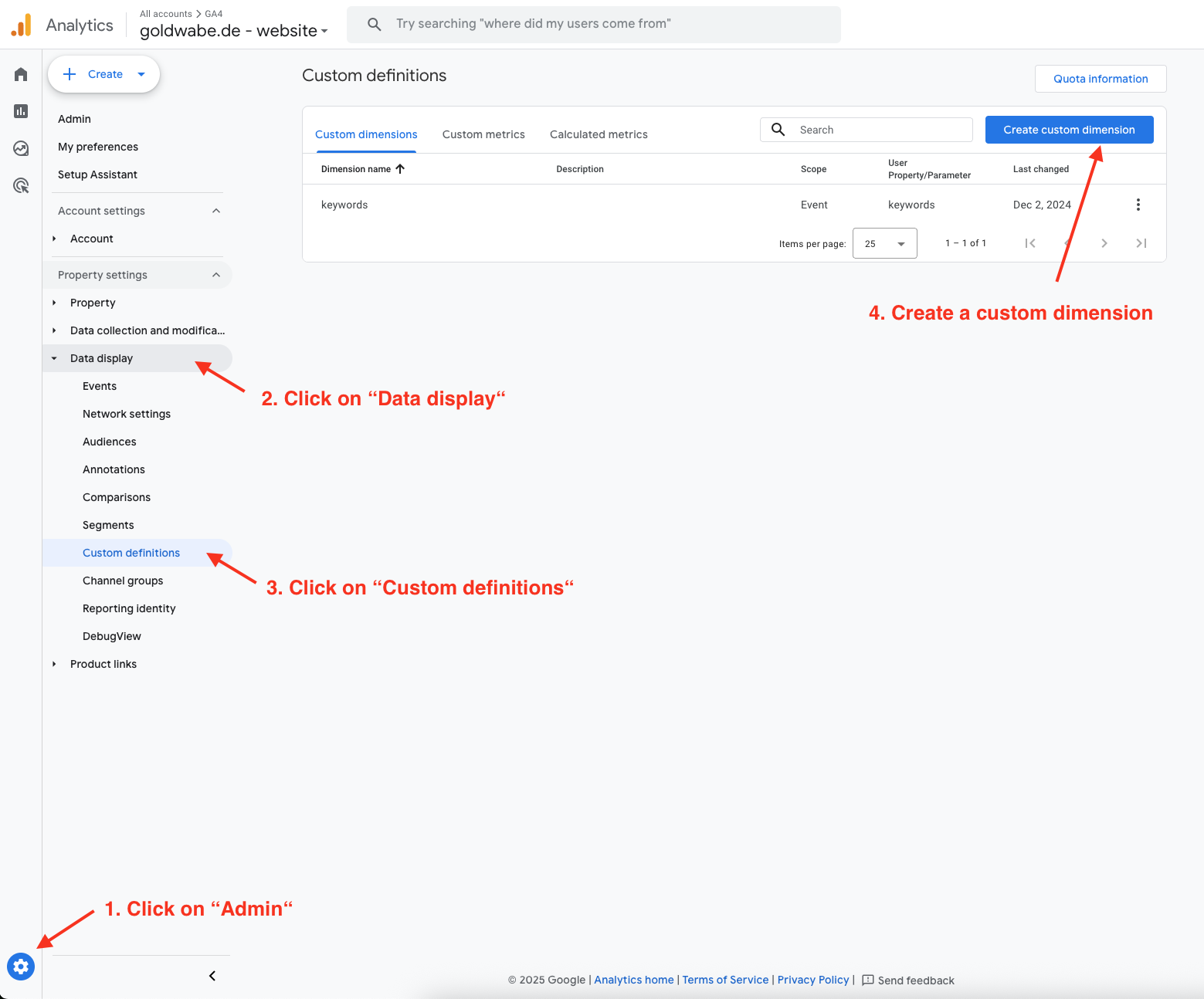
- Once the custom dimension editor opens, fill in the following fields
- Once all fields are filled in, click “Save” to create the custom dimension.
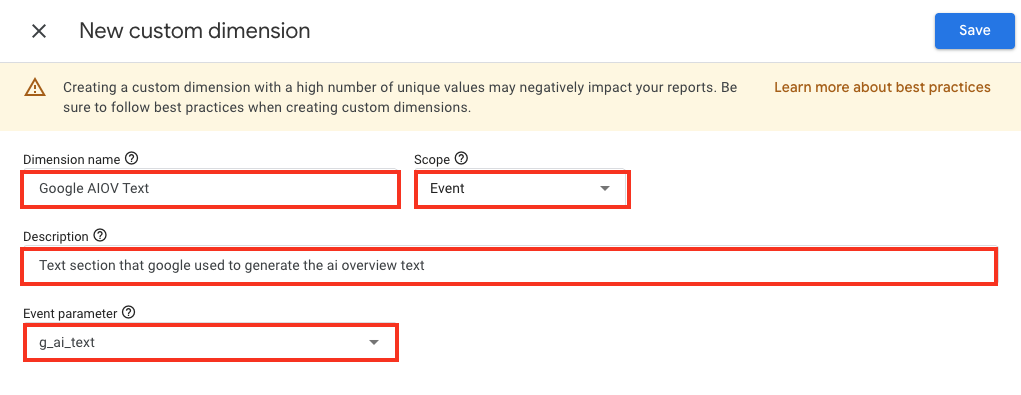
Dimension name: “Google AIOV Text” (you can use any name you prefer here)
Scope: “Event”
Event parameter: “g_ai_text” (⚠️ this parameter name must be entered exactly as shown, otherwise no data will appear!)
Description: optional – for internal reference only
Done – you’re all set!
After setting up the AI tag, Google Analytics may take 24–48 hours to process and display the data. For tags that have been active for a while, it can still take a moment until historical parameters appear in the custom dimension. Should no data show up as expected, feel free to contact our support team at any time.
