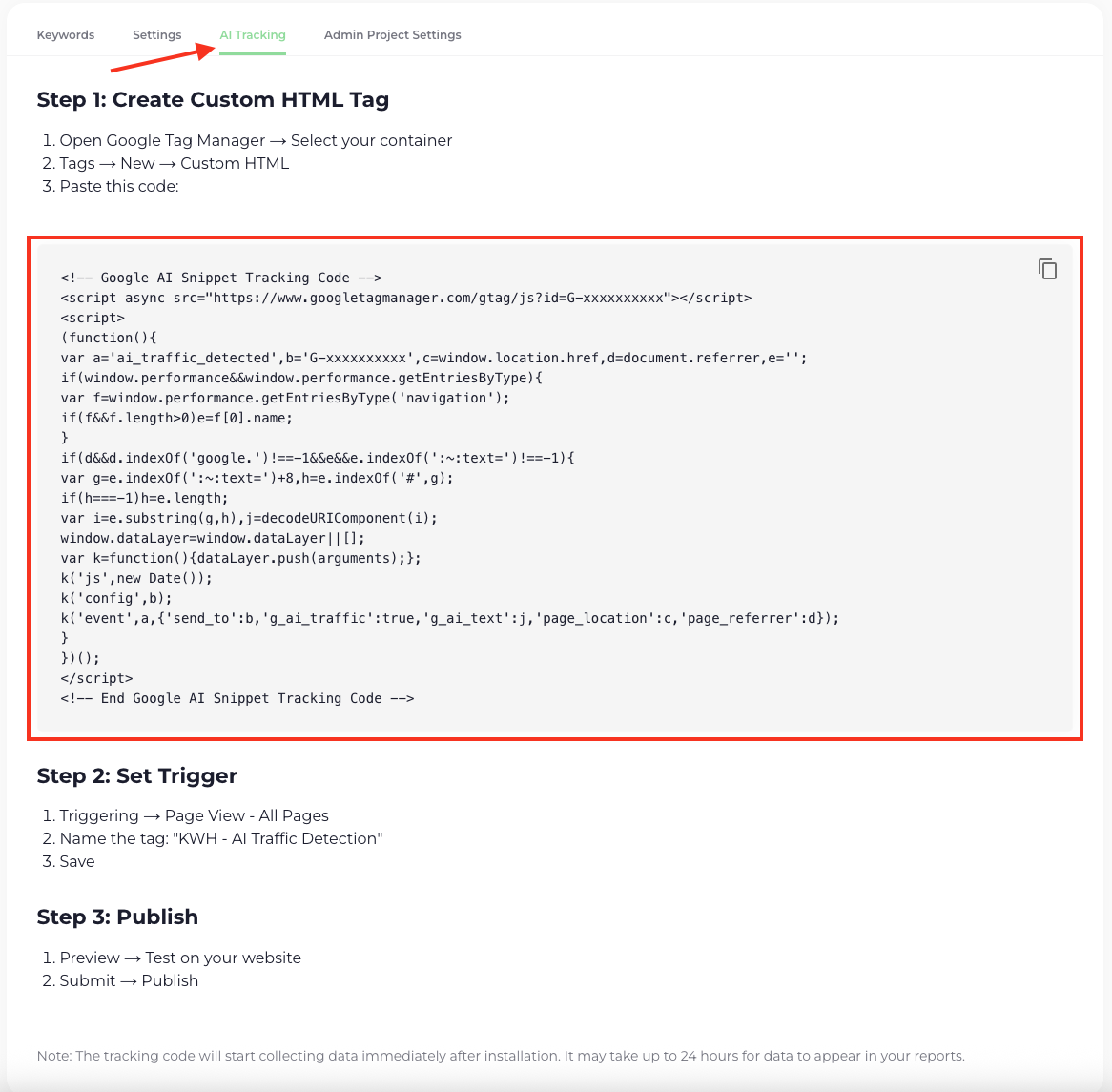You might have some questions about Keyword Hero AI Tagging?
General Questions
Keyword Hero AI Tagging is an advanced tracking solution that identifies and measures traffic originating from Google’s AI-powered search feature.
Traditional analytics often misattribute AI search traffic from Google as organic traffic, making it impossible to understand the true impact of AI search features on your website performance. Our AI tagging solution bridges this gap by accurately detecting when visitors arrive from AI-powered search results, giving you complete visibility into this increasingly important traffic source.
The system works by implementing a specialized JavaScript tag that recognizes AI search referral patterns and sends detailed event data to Google Analytics, allowing you to track, analyze, and optimize for AI search visibility.
The AI Tagging system operates through a sophisticated detection mechanism that identifies AI search traffic in real-time:
Detection Process:
Referral Analysis – The tag analyzes incoming traffic patterns and referral signals that indicate AI search origins
URL Parameter Detection – The system recognizes unique URL parameters and structures used by Google’s AI search results
Data Collection: Once AI traffic is detected, the tag automatically sends structured event data to Google Analytics, including:
- Traffic source identification as event
- The specific content snippet Google used
- Landing page information
This comprehensive tracking approach ensures you get complete insights into how AI search features drive traffic to your website and which content performs best in AI-powered search results.
Absolutely not. The AI tag is designed to enhance your existing analytics setup without disrupting current data collection.
How it works safely:
- We only send additional events with specific parameters to Google Analytics
- Your existing tracking remains completely unchanged
- No modification to your current data structure
- The AI events appear as supplementary data alongside your regular analytics
Data Integrity: The tag operates independently of your existing analytics implementation, ensuring that your historical data, conversion tracking, and other analytics features continue to function exactly as before. You’ll simply gain new insights into AI search traffic without any risk to your current data setup.
No special technical expertise is required for installation. If you’re already comfortable with creating and publishing tags in Google Tag Manager, the AI tag installation should be straightforward.
Basic Requirements:
- Ability to create custom HTML tags in GTM
- Permission to publish changes in your GTM container
- Basic familiarity with GTM’s interface
Getting Help: If you encounter any unexpected issues during installation, our support team is here to help:
- Use the Quick Help widget directly in the Keyword Hero app
- Email us at support@keyword-hero.com
- We typically respond within 24 hours with detailed assistance
Our support team has extensive experience with GTM implementations and can guide you through any technical challenges.
A yellow status badge indicates that your AI Tagging setup is incomplete.
What this means:
- You’ve started the setup process but haven’t finished all required steps
- The AI tag may not be properly installed or configured
- AI traffic data is not being collected yet
Next Steps:
- Click on the yellow badge to return to the AI Tagging setup flow
- Complete any remaining configuration steps
- Verify your tag installation in Google Tag Manager
- Test the implementation to ensure proper data collection
The badge will turn green once all setup requirements are successfully completed.
A green status badge indicates that your AI Tagging setup is fully completed and active.
What this means:
- Your AI tag is properly installed and functioning
- AI traffic data is being successfully collected
- You can now access your AI traffic insights
Setup Questions
Adding AI Tagging to your domain is simple and can be initiated directly from your dashboard:
Quick Setup:
- Look for the AI Tagging status badge in your Keyword Hero project overview
- Click on the badge – it will automatically redirect you to our AI Tagging setup flow
- Follow the guided setup process to configure AI tracking for your domain

This streamlined approach ensures you can quickly enable AI tracking without navigating through multiple menu options.
Data Questions
The AI tag automatically captures and sends the text snippets that Google’s AI used from your website in search results.
Accessing This Data: To make this valuable information visible in your reports, you need to set up a custom dimension in Google Analytics.
Here is a step by step guide how to do this.
Once your AI tagging is active (green status badge), you can access your AI traffic insights through multiple pathways:
Method 1: Direct Access via Keyword Hero
- Click on the green AI status badge in your Keyword Hero dashboard

- You’ll be automatically redirected to the Event Report in Google Analytics
- This takes you directly to the relevant AI traffic data section
Method 2: Manual Navigation in Google Analytics
- Log into your Google Analytics property
- Navigate to Reports → Engagement → Events
- Look for the event “ai_traffic_detected”
- Click on the specific AI event to view detailed metrics